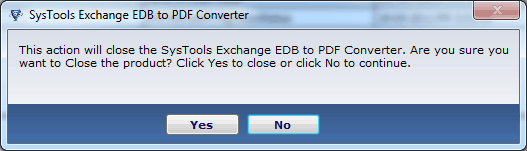How to Convert Exchange EDB to PDF
By following this how it works section you can simply perform Exchange EDB to PDF conversion with the help of advance technique that makes the conversion process much easier.
From the Screen shown, Browse for the EDB file from the system and select Open once EDB is located and when it is loaded, get the path of the EDB file displayed.
• Select Exchange storage type form option as
– Recover Exchange Private Store data (Mailboxes)
– Recover Exchange Public Store database (Public Store Files)
• Use advance scan in case EDB file selected is corrupted.

In this step:
• User can uncheck the folder or mailbox which user do not want to save
• User can view its data after select the folder like; Inbox, Sent Items, Deleted Items etc
• Remain the check on the folder or mailbox (which user want to save) and finally click on "Save as PDF" option to start conversion process

Exchange EDB to PDF Converter Download