How to Find and Remove Duplicate Videos on macOS & Windows 10/11?
Overview: In today’s era, clips, movies, YouTube videos, instructional videos, motivational, cinematic films, and a lot more have become an integral part of your entertainment zone. Further, to fulfill the leisure pleasure, we collect all the necessary files on our system.
But in this flow, we also download the files multiple times giving rise to duplicates. Thereby, resulting in slowing down the system performance due to the clogged redundant files. Thus, to answer the problem, we have prepared this blog on “How to remove duplicate videos on Mac and Windows 10/11?”
In fact, duplicate videos are nothing but identical copies of the original file. In this write-up, we will cover the basic (free) and professional (quick) solutions.
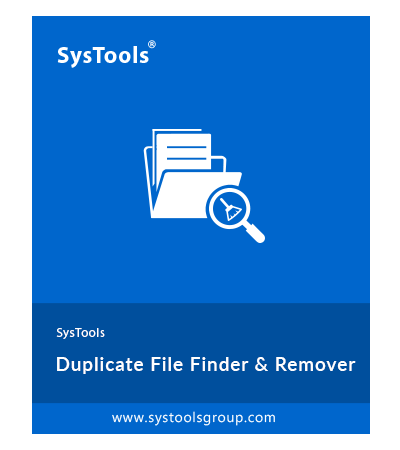
Exclusive Tech to Remove Duplicates Video
SysTools Duplicate Video Search
$51 $29.10
Hassle-Free Find and Delete Duplicate Video Files. Check out how it is built Unique:
- Scan Any Folder, Disk, Drive, and other devices
- 70+ File Types Supported
- Selective Delete/Move
- Reliable Duplicate Detection
- Recursive scanning and more
Real-Life User Testimonials on Using Duplicate Video Search
Given below are some of the real-life user testimonials:
I have a thousand video collections, thus it is very challenging for me to organize my collection. The duplicate video file search is a game changer for me! It is a great help for me in identifying and removing similar shots, saving hours of manual work. Now, my workflow has been enhanced thanks to this indispensable tool.

Mathew,
Professional videographer
It is indeed a difficult task to identify duplicates in a large family video archive. Now with this duplicate video search and remover tool, the task is made easy. With its handy precision, I can instantly deduplicate decades of memories. Hence, this application helps to preserve our family history making it manageable and enjoyable.

Lincoln,
Family Archivist
Primary Reasons to Eliminate Duplicate Videos on macOS & Windows
Below are the main reasons to delete duplicate videos on Mac & Windows system:
- Storage Space – The clogged-up redundant duplicate video files consume a lot of unnecessary digital space in your system.
- Organization – Erasing identical files from the storage can result in maintaining a tidy file management system.
- Ease of Access – By deleting duplicates, you can tailor the search for particular videos.
- Backup Efficiency – Improves the optimized time for the backup processes by removing similar media files.
- Improved Performance – Improvising file duplicacy can elevate the laptop performance.
- Avoid Confusion – Minimize the risk of selecting the wrong video file other than the choice we want.
- Faster File Transfers – Clearing identical files can enhance the file transfer processes.
- Media Library Quality – Enrich the performance of your media library by abolishing unnecessary duplicate videos.
Instant Method to Remove Duplicate Video Files from Mac & Windows 10/11
- Install and Launch the Duplicate Video Search.
- Click on the Add Folder tab.
- Next, select the suitable scanning configuration.
- After that, Choose the extension type like MP4, MOV, WMV, AVI, etc. Then, hit on Continue.
- Lastly, tap on Delete to eliminate identical files.
Mac Solutions to Delete Similar Videos
How to Delete Duplicate Videos on Mac OS through Finder?
Finder act as a duplicate video search is the inbuilt application in macOS that is smartly optimized to arrange similar video files. But it is not smart enough to delete the identicals. Thus, for deletion, you have to find the copies of the original files visually. With this info, let’s dive into the process:
Step 1. Gather Videos
- Open Finder: Access the Finder app in your Applications folder.
Step 2. Locate Videos
- Navigate to the Folder: Find the folder containing your videos.
- Sort by Name or Size: In the Finder menu, choose “View” –> “as List.” Click on headers to sort videos by name or size.
Step 3. Identify Duplicates
- Manually Scan: Look for videos with identical names or sizes in the list.
Step 4. Delete Duplicates
- Select and Delete: Hold the Command and click on each duplicate.
- Move to Trash: Right-click on the selected duplicates and choose “Move to Trash.”
Read more: How to remove duplicate photos on macOS?
How to Find and Remove Duplicate Media Files on macOS in Terminal?
In this segment, we will be touching on the technical profile to scan and delete identical videos from the multimedia collection. Further, if you have some standard knowledge of the Terminal app commands, you can easily understand the process.
Step 1. Open Terminal
Access Terminal: Navigate to Applications → Utilities → Terminal.
Step 2. Navigate to the Video Folder
Navigate to the Folder: Use the cd command to go to the directory storing your videos, e.g.,
cd /path/to/video/folder.
Step 3. Run Commands
Identify Duplicates: Run this command to find duplicate files based on checksums:
find . -type f -exec md5 {} ; | sort | uniq -w32 -d --all-repeated=separate
Step 4. Delete Duplicates
Delete Duplicates: Manually delete identified duplicates using the rm command. Example:
rm /path/to/duplicate/video
Note:
Backup: Prioritize having a backup before deleting files.
Caution: Terminal commands can permanently delete files.
How to Identify and Clean up Duplicate Videos on Mac with Photos App?
While not widely favored by users due to the prevalence of the Photos App for images, the video multimedia format offers a viable alternative. Let’s see through the following and explore the potential:
Open Photos: Launch the “Photos” app on your Mac.
Import Videos: Drag and drop videos into the Photos app or use “Import” if not in the library.
Create Smart Album:
- Click “File” in the menu.
- Choose “New Smart Album.”
- Set criteria (e.g., File Name, Date).
Review Duplicates: Smart Album automatically includes matching videos. Review to identify duplicates.
Delete Duplicates: In Smart Album, select duplicates and press “Delete.” Confirm deletion.
Empty Recently Deleted: Go to “Recently Deleted,” select videos, and click “Delete All” or “Recover” to permanently remove them.
Shortcomings in the Manual Solutions to Remove Duplicate Videos
Here are some of the major drawbacks of the above easily accessible methods:
- File identification and deletion strain system resources, leading to delays.
- Unrestricted processes increase the chance of accidental data loss.
- Storage optimization may be neglected through manual deletion.
- Growing datasets make easily accessible methods impractical.
- Accuracy is affected by dependence on uniform file naming.
- Free deduplication tools need frequent adjustments.
- Manual processes expose sensitive information, posing risks.
- Differentiating legitimate versions from duplicates is challenging.
- Compliance with regulations is challenging without automation.
- The mentioned processes lack flexibility in deduplication criteria.
How to Delete Duplicate Videos on macOS? – A Master Key
However, manual methods present notable challenges. Despite its cost-effectiveness, this approach has drawbacks. Hence, opting for the simplest and most effective duplicates finder and remover proves advantageous. This utility efficiently eliminates duplicate video clips on Mac Big Sur, Ventura, Sonoma, and all versions. Notably, this application swiftly clears redundant files with just a few clicks. Transitioning to this solution enhances efficiency and streamlines the process. Here are some of the crucial features of this best duplicate video search:
- Advanced File Scan and Recognition Engine
- Recursive Scan Options
- Move or Delete Duplicate Video Files with Ease
- Detect and Process 70+ File Extensions (e.g., .mp3, .mp4, .png, .jpg)
- Precision in Identifying Visually Similar Images
- Safeguard User Data During Scans
- Explore the Application with the Free Trial Version
Simple Steps to Find and Delete Duplicate Videos on macOS
- Download and install the Duplicate Video File Search Tool on your system.

- Add the target folder using the Add Folder tab.

- Configure scan settings in the dialog box, specifying file types (MP4, AVI, etc.).

- Click Continue and delete identical video files with the Delete button.

- After completion, check for “Deleted” under the Action tag.

Ways to Remove Duplicate Videos on Windows
Solution #1: How to Delete Duplicate Videos in Windows 10/11 Using File Explorer?
In this section, we will focus on the manual way to compare files based on appearance, names, and extensions. Now, follow the steps below to eliminate similar files on Windows 11 or 10.
- Open the File Explorer on your Windows. Then, go to the location where you want to scan and remove the duplicate files. For Instance: This PC>Downloads.
- In the right top search bar of the window, enter the file format e.g. .mp4,.avi, etc. After that, press Enter.
- Thereafter, the results will be shown in the extension format you entered. Next, you can filter the outcomes according to their name, size, and origin date.
- In the end, you need to manually go through every video file individually and delete the redundant duplicate file.
Note: Unlike other Google search results, we have not used the Indexing Options. This is because Indexing is only done to enhance the scanning speed of the engine. In such a scenario, File Explorer also has a resilient detecting mechanism using the pre-built index. Thus, we would suggest you not go for the Indexing Options.
Solution #2: How to Remove Duplicate YouTube Videos via Command Prompt (Windows)
This approach is a little more technical than the above one. Also, you may need some basic command prompt knowledge to use this approach. Now, with this information, let’s dive straight into the method:
- Press ‘Win + R’ to Open the Run dialog box.
- Then, Hit Enter after typing ‘cmd’. Henceforth, you will be taken to the Command Prompt Window.
- After that, employ the ‘cd’ and ‘dir’ commands to navigate to the folder you want to begin the search for duplicate YouTube clips. Example: cd path\to\your\videos.
Scan path 1:
Using the FC (File Compare) command to differentiate the duplicate video files. For Instance: fc file1.mp4 file2.mp4. Here, if the algorithm finds that the files are identical, it won’t show any results. Otherwise, it will display the subsequent differences. However, remember that you have to manually change the names of file1 and file2 after every iteration which makes this cumbersome.
Scan path 2: Automated
Comparative to the above scan approach, this detection code is automatic without any manual effort. Just copy and paste the code from here to the CMD and delete the duplicate files.
@echo off
setlocal enabledelayedexpansion
rem Set the folder path
set “folder=C:\Path\To\Your\Videos”
rem Loop through each file in the folder
for %%F in (“%folder%\*.*”) do (
rem Inner loop to compare each file with other files
for %%G in (“%folder%\*.*”) do (
rem Check if the files are not the same and compare their content
if “%%F” neq “%%G” (
fc “%%F” “%%G” > nul
if !errorlevel! equ 0 (
echo Deleting duplicate: “%%G”
del “%%G”
)
)
)
)
Note: Don’t forget to change the folder path “C:\Path\To\Your\Videos” to your desired folder route.
Also Read: Different ways on how to delete duplicate music files from computer.
Solution #3: How to Erase Similar Clips through PowerShell (Windows 10/11)
Follow the steps given below to remove the duplicate movie file on Windows 11 & 10 by using PowerShell as built-in duplicate video search.
- Press the ‘Win + x’ button. Then, go to “Windows PowerShell (Admin)”
Copy and paste the code given below in the PowerShell windows:
# Set the folder path
$folder = “C:\Path\To\Your\Videos”
# Get all files in the folder
$files = Get-ChildItem -Path $folder -File
# Loop through each file
foreach ($file in $files) {
# Compare the current file with others
$duplicates = $files | Where-Object { $_.FullName -ne $file.FullName -and (Compare-Object (Get-FileHash $file.FullName) (Get-FileHash $_.FullName)).Count -eq 0 }
# Delete duplicates
foreach ($duplicate in $duplicates) {
Write-Host “Deleting duplicate: $($duplicate.FullName)”
Remove-Item $duplicate.FullName -Force
}
}
Explanation:
-1: Set the Folder Path
# Set the folder path
$folder = “C:\Path\To\Your\Videos”
Replace C:\Path\To\Your\Videos with the actual path that contains the duplicate video folder.
-2: Retrieve all the files present in the specified folder ‘$folder’
# Get all files in the folder
$files = Get-ChildItem -Path $folder -File
$Files stores all the children files
-3: Iterates through each file present in the folder
# Loop through each file
foreach ($file in $files) {
# …
}
-4: Compares the current file ($file) with all other files
# Compare the current file with others
$duplicates = $files | Where-Object { $_.FullName -ne $file.FullName -and (Compare-Object (Get-FileHash $file.FullName) (Get-FileHash $_.FullName)).Count -eq 0 }
-5: Delete Duplicate Files
# Delete duplicates
foreach ($duplicate in $duplicates) {
Write-Host “Deleting duplicate: $($duplicate.FullName)”
Remove-Item $duplicate.FullName -Force
}
-6: Display completion message indicating the duplicate deletion operation
Write-Host “Duplicate deletion complete.”
Limitations in the Manual (Free) Solutions to Remove Duplicates
Given below are some of the shortcomings in the easily accessible approaches:
- Eliminating identical video files can be time-consuming and labor-intensive
- Often human error could lead to the accidental deletion of important data or overlook duplicates
- Less applicable and reliable while using a large dataset
- Not compatible with dynamic datasets that frequently collect new data
- Lack of automation, making it less friendly for repetitive tasks
- Require technical expertise to easily perform the operation
Solution #4: How to Delete Duplicate Video Clips on Windows 10 Swiftly?
The above manual and free solutions are easily downloadable and available but the methods require technical expertise and often turn out to be unsuccessful. As a result, we suggest a reliable and efficient passage to remove all duplicate video clips on Windows 10/11 instantly. This tool is recognized as the SysTools Duplicate File Remover and has a robust scanning mechanism to find and delete clogged-up redundant movie files. Here are some of the noteworthy features of this utility:
- Smart File Scanning and Recognition Engine
- Recursive Scanning Parameter
- Allow to Move or Delete Duplicate Video Files
- Scan more than 70+ file extensions such as .mp3, .mp4, .png, .jpg, etc.
- Detects the Visually Exact Images
- Preserves the User Data while Scanning
- Feel FREE to use the Trial Version of this Application
Worthy Steps to Find and Remove Duplicate Clips on Windows 11/10/8/7
Step 1. Download the Duplicate Video File Search Tool and Install it on your system

Step 2. Tap on the Add Folder tab to locate the folder you want

Step 3. In the Scan Configuration dialog box, choose the appropriate options. Under the File Extensions, choose the file type (MP4, AVI, MKV, MOV, WMV, FLV, WebM, 3GP, OGG, MPEG, DIVX, H.264, H.265, VP9, etc.) as per your need. Then, click on Continue

Step 4. Thereafter, to remove the identical video files, hit on Delete button

Step 5. At last, once the elimination process is completed. You will observe “Deleted” below the Action tag

Final Takeaway
In this piece of information, we have discussed the precise solutions to the question of “How to Delete Duplicate Videos on macOS & Windows?” Also, we have talked about the basic manual (free) and expert (quick) approaches to removing identical video clips on Windows 10/11 and All versions of Mac. Though the free methods can be found easily, but fail often in terms of reliability and effectiveness. Due to this, we suggest you go with the duplicate video file search and remover application.
Commonly Asked Questions
Ques: How do I delete duplicate photos and videos on my Mac?
Answer: Use Smart Folders in Finder to get rid of duplicate photos and videos on Mac. Here are the steps:
- Open Finder.
- Go to File → New Smart Folder.
- Ensure “This Mac” is selected.
- Click the + in the top-right corner.
- Set the first drop-down to Kind and the second to Image.
- Sort files by name by clicking on the Name column.
- Choose duplicate photos for deletion.
- Right-click (or Command + click) on selected images.
- Click Move to Trash.
Ques: Which is the best Duplicate Video Search Mac?
Answer: We agree that there are a lot of duplicate MP4 finder tools available on the web. As a result, it becomes difficult for the user to find the best duplicate video remover utility. Considering this scenario, we have brought the absolute solution i.e. SysTools Best Duplicate Video file Remover to tackle the challenge.
Ques: How do I find duplicate movies on my Mac?
Answer: Find duplicate movie files using Smart Folders on Mac OS:
- Open File in Mac’s top panel and select New Smart Folder.
- Click the + sign to choose the file types for display.
- Add new filters to selected files (created date, name, etc.) using the + button.
Next, comes the hectic process to individually check the files for the same name, size, or other parameters. Thereafter, remove the targeted duplicate movie clips. However, this process can long time to manually detect and remove similar data.
Ques: How do I find duplicate videos in Apple Photos?
Answer: Follow the steps given below to find and remove duplicate videos on iPhone:
- Tap Albums, then tap Duplicates under Utilities.
- Duplicate photos and videos are displayed together.
- Tap Merge to combine duplicates, then select Merge [number] Items.
- Merging consolidates the best version and relevant data, keeping it in your library. The remaining duplicates go to Recently Deleted.
Ques: How do I delete duplicate videos in my gallery?
Answer: Employ the steps given below to find and delete duplicate videos in the gallery:
- Open your device’s video gallery.
- Find and identify duplicate videos manually.
- Tap, hold, and select delete for each duplicate.
- Confirm the deletion.
- Check the “Recently Deleted” folder to verify removal.
- Ensure all duplicates are deleted, keeping important videos.
Ques: How do I Delete duplicate videos in Windows 10?
Answer: Use Built-in File Explorer Search to find and remove duplicate videos:
- Open File Explorer.
- Navigate to the folder where your videos are stored.
- In the search bar, type “kind:video” and press Enter.
- Sort the results by name, size, or date to identify duplicates.
- Manually delete the duplicates.

