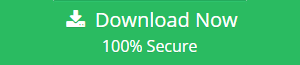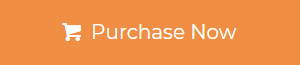Usually, most of you might have heard about watermarks in a portable document format file. Simply, it is a process that one uses to add a digital image or text to a document. But, do you know when and why do we add draft watermark to PDF documents?
When Do We Put Draft Watermark in PDF Documents?
Basically, a ‘draft’ watermark is applied to a PDF file that comes under a draft document category. A draft file is an initial report of a project or any contract that has raw ideas, views, and important notes sent by a user to another person for the review purpose. This document can have further improvements before stating it as the approved final file.
What is the Significance of Adding Draft Watermark to Adobe Files?
Whenever a user adds a “draft” word as a watermark in its document, then it is considered as a document that is not in its final state. Thus, if it’s an official agreement between two parties, it cannot be treated as liable and executable one. Also, this document cannot to be taken as evidence in any court case.
Now, after understanding the importance of digital draft watermark, let’s check out the procedure to place the draft watermark in PDF documents.
How to Add Draft Watermark in PDF Document Using Acrobat Pro
If the user has already installed Adobe Acrobat Pro software, then they can easily make draft watermark to all pages of PDF files. Only they require to perform the following steps sequentially to place draft watermark in PDF document.
1. First of all, launch Adobe Acrobat Pro application on the system.
2. After that, click on Tools >> Edit PDF >> Watermark >> Add.
3. If you need to enter a draft watermark on selective pages, then choose Page Range Options. Thereafter, enter the page range and go to the Subset option, as per your requirement.
4. Now, you are free to change the setting of the watermark according to your needs.
- Select the Text option to add draft watermark in Adobe PDF. As per your need, adjust the formatting of the draft watermark.
- If you want to add an image, then go to the File option. After that, click on Browse and choose the image. The user must know that only the JPEG, BMP and PDF images can be uploaded as a digital watermark.
5. If you want to modify the image watermark size, use any of the following instruction:
- Use a percentage under the Absolute Scale option to make the size of watermark similar to the original file size.
- To modify the size of the watermark in respective of the dimension of PDF page, So just type a percentage in Scale Relative To Target Page.
6. After that, if you required to change some more settings, then click on Appearance Options.
- You can either select the Show When Printing & Show When Displaying On Screen option in order to modify the appearance of watermark on the file.
- In order to maintain changes in a PDF file respective to their page size, just check or uncheck keep Position And Size of Watermark Text Constant When Printing On Different Page Sizes.
But, What About Adobe Acrobat Reader DC Users?
The users who have Acrobat Reader DC application are unable to add draft watermark to Adobe PDF file. Because this program function is only limited to open, print, sign, find, annotate, and share the PDF files. And, it is not worth to purchase a costly Acrobat Pro DC & Acrobat Standard DC software to just place draft watermark in PDF.
To overcome this situation, the user can use the SysTools PDF watermark software. It is a dynamic utility to add a draft watermark on multiple PDF files in batch. Apart from this, one can change the position, font-size, color, transparency, and orientation of draft watermark as per the need.
Steps to Add Draft Watermark to PDF
Step 1: Download software and add PDF files to add a draft watermark.

Step 2: Choose the Text watermark option
Step 3: Enter Draft in text watermark and do all the necessary settings.

Step 4: Click on the Generate button to place a draft watermark on PDF document.

Let’s Sum Up
Add draft watermark to PDF is not a rocket science when you have Adobe Acrobat Pro software installed in the system. The problem comes when there is no associated software to make draft watermark to all pages. At that time, just download the professional utility and accomplish the task efficiently.