How to Import Exchange Server EDB Files to eM Client Application
“From Past few years, our organisation is using Exchange Server. Recently, we are instructed to use eM Client. Now, we need to move our crucial Exchange database to eM client. Our Exchange mailboxes comprises a large amount of data so, we do not want to take any chance of data loss. Can someone please suggest us how to perform the migration without losing a single bit of data? ”
After reading the above query, I started my research on how to import EDB to eM client application. As we all know that most of the email client gives an option to import and export data. So is the case with eM client also. You can go through this blog post to understand how to migrate Exchange to eM client.
You can also learn how to Migrate from Backupify to eM client.
Best Methods to Transfer Exchange to eM Client
There is no direct method to import EDB emails to eM Client. For this follow the below mentioned steps:
- Migrate Exchange EDB files into Outlook PST format
- Import the resultant PST file into eM client application
Follow the step by step mechanism to easily migrate the data to eM client.
#Step 1: Export Exchange EDB Data into PST Format
To transfer data from Exchange into PST format, you can try SysTools EDB to PST converter. This is the best utility to extract Exchange EDB data file to PST format. The software provides various other advance features which will help you in the migration process.
You can follow the below mentioned steps to know the working of this tool:
- Download & Run the software
- After that, click the Add File option to select single or multiple Exchange file.

- In the next screen you can see the preview of the mailbox content.

- Now, select the Export button to migrate all the selected Exchange emails.

- After that select the export option as PST format

- The software provides various other advance options. You can check according to your requirement.

- Hit the browse button so as to select the destination location. After that click on the Export button.

- The software will display the message of the successful import process. You can also save the export report provided by the tool.
Now we have Exchange data in PST file format. Through the next step we can import this resultant PST file into eM client.
#Step2: Import the Resultant PST File into eM Client
Once you have used the above software to transfer the Exchange data into Outlook, now its time to import these PST files into eM client application. This email client provides an inbuilt import option so as to batch import PST data into eM client account. You are just a few steps away to import EDB to eM client. So, let us traverse quickly to end up the procedure.
1. Open eM Client 7.2 version on Windows or Mac machine

2. Firstly click the Menu option >> File >> Import option.
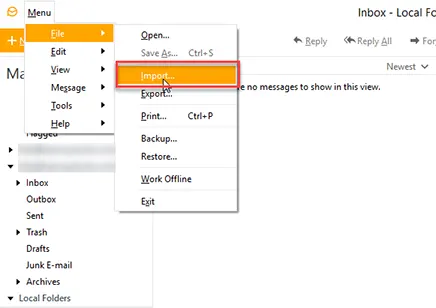
3. Select the PST file option as imported file. Then, click the Next option.

4. Browse the PST file location which you have to import in eM client application. Then, click on the Next button.

5. In the next screen, choose the import option according to your requirement. Click Finish option.

6. Once you click the finish option the progress bar will start and a screen will be displayed showing the completion of import process.

Finally, the overall process to transfer EDB to eM client gets completed and now you can view all the emails on the eM client interface.
Final Note
In this article, we have discussed all the details on how to transfer EDB to eM client account. The article contains all the major steps for the data conversion process from Exchange to eM client. Hope you liked the write-up, please share your feedback or any other concern with us!


