Import Outlook Contacts to iPhone – 3 Proven Solutions
In today’s emerging world, managing contacts is vital, especially when moving them to a new device, updating your phone, etc. Nowadays, for professionals, students, or even casual users, MS Outlook has become a trusted application to store contact details such as phone numbers, email addresses, and personal notes. However, the challenge arises when you need to import Outlook contacts to iPhone, because Outlook is a desktop program and iPhones rely on iCloud for integration and contact management.
User Query
I have a corrupted Outlook file where all my important contacts are stored. Is it possible to transfer those contacts to my new iPhone? I don’t want to install the Outlook app on a new device and need the solutions to simply transfer Outlook contacts to iPhone. So, please provide me with the best and easiest techniques.
Moreover, many users need to know the process to access all Outlook contacts on their iPhone. So, in this guide, we’ll solve your problem by providing the best methods so that users can transfer contacts from Outlook to iPhone seamlessly. You just need to do all the remedies systematically to get better results. Now, let’s start the discussion.
What Drives Users to Import Contacts from Outlook to iPhone?
Keeping contacts organized and managing contact data across various devices or platforms has become a necessity for every user. As we all know, Outlook is widely used as a server-based program to manage emails, contacts, calendars, etc. On the other hand iPhone has become a useful device for better communication. So, below are the main reasons why users need to copy contacts from Outlook to iPhone.
- Effortless Integration
Simply allows you to access all Outlook contacts on your iPhone directly and enjoy an experience across various devices or platforms.
- Safety & Reliability
Keep and manage contacts in various locations to ensure security against data loss and file corruption. iPhone also has a backup of all contacts.
- Simplified Communication
Importing contacts from Outlook to iPhone provides seamless communication without needing to switch between apps or platforms.
- Enhanced Efficiency
If you transfer Outlook contacts to iPhone, this will boost productivity and organize your contact data efficiently with ease.
- Organized Contacts
Import contacts from Outlook to iPhone creates a unified contact list by consolidating professional and personal contacts in the same place for better convenience.
- Time-Saving
This eliminates the problem of manually entering contact details and avoids errors during the transfer Outlook contacts to iPhone, which also saves both time & effort.
In summary, whether you need access to your crucial contacts or need to switch devices, the process to import contacts from Outlook to iPhone provides simplicity and flexibility. In the next section, we’ll introduce the 3 best methods to transfer Outlook contacts to iPhone securely. Let’s begin.
Import Outlook Contacts to iPhone – Top 3 Methods
Managing Outlook contacts is essential for both personal and professional users, as they need to contain crucial phone numbers, emails, and other contact details. When switching to an iPhone device, users face real challenges in importing Outlook contacts to iPhone directly. To make this process simple, in this section, we will explore the top 3 methods to move contacts effortlessly. Now, let’s dive into it.
Method 1: How to Import Contacts from Outlook to iPhone Manually?
The manual method is mostly preferred as a free approach, and it is a straightforward method, but it involves multiple steps that can be useful for managing a small contact list. Below, we have mentioned the steps of the manual method with pros & cons while using this solution.

#1 Import Contacts from Outlook
- Open MS Outlook on your desktop.
- Tap on File, choose the Open & Export option.

- Select Import/Export and click the Export to a File button.
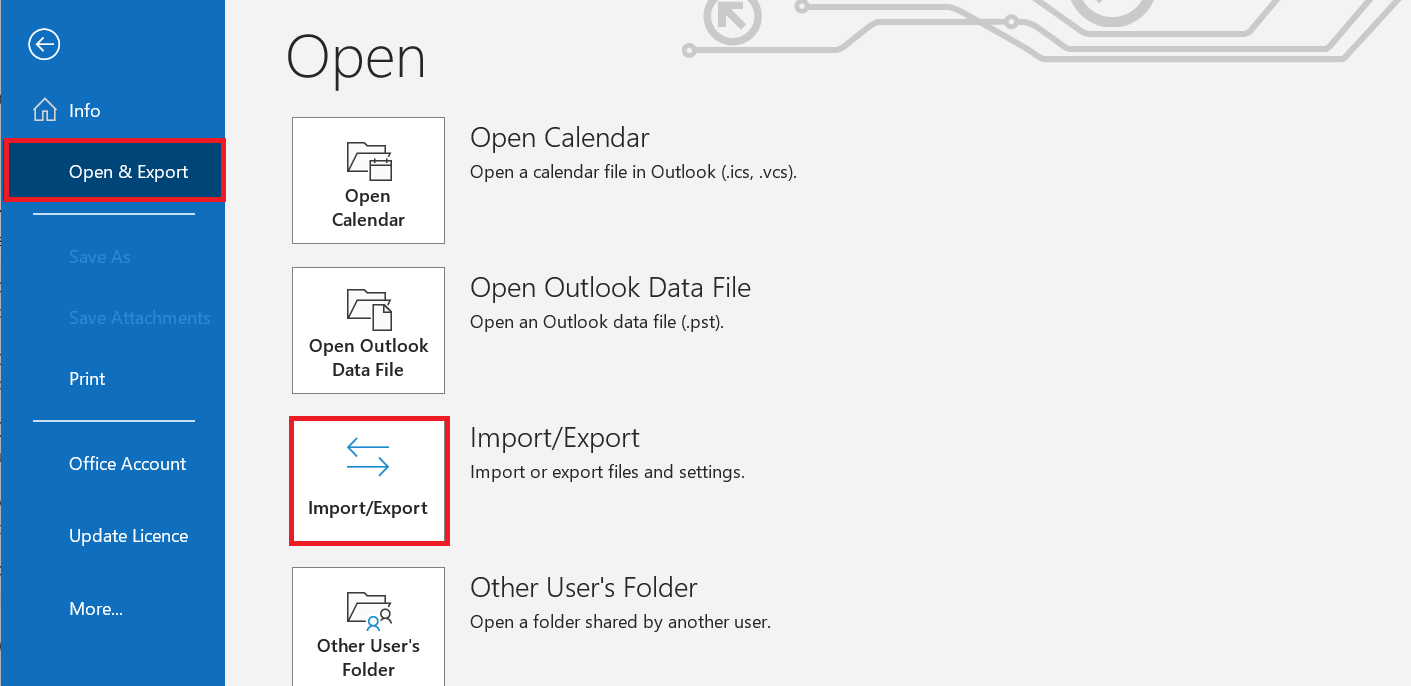
- Choose the file type as CSV to import Outlook contacts to iPhone.
- Now, save the CSV file that contains your contact data.
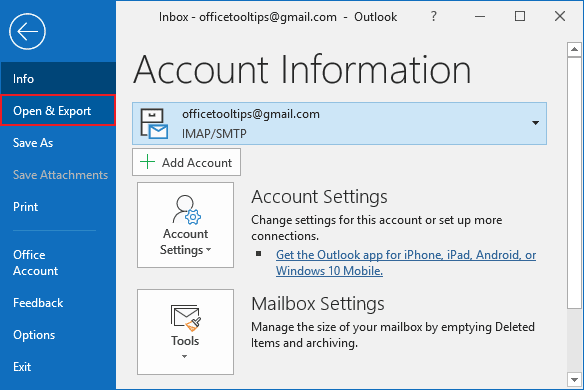
#2 Import CSV file to iCloud and Sync your iPhone
- First, convert the CSV file to VCF file as iCloud does not support import of CSV directly.
- Sign in to iCloud with your Apple ID.
- Go to the Contacts icon and select the Import option to browse a CSV file.
- Tap on Settings > Accounts & Passwords and the Add account option.
- Enable the sync option, and contacts will automatically appear in your iPhone contacts app.
PROS:
- This is a free and online solution to transfer contacts.
- No need to install any third-party software.
- It is useful for managing a small contact list.
CONS:
- The manual method involves several steps to complete the process.
- It is a time-consuming approach for managing a large contact list.
- Creates a formatting issue at the time of copy contacts to iPhone.
Method 2: Import Outlook contacts to iPhone using Automated Solution
Many users need a quick, reliable, and secure way to move Outlook contacts to iPhone in bulk. In this situation, manual methods are not suitable for handling large contact data. So, here is a professional tool named SysTools Outlook Contacts Export tool, which is the most effective method that easily transferring your contacts to other devices.
This robust tool is especially designed to manage your contact data in a hassle-free way. It not only performs the entire task efficiently but also ensures maximum data security throughout the entire process. Now, let’s understand the working of this software and also its functionalities in an accurate manner.
#1 Save Outlook Contacts as vCard File
- Download and run the software on your system.

- Browse your Outlook contacts file into the tool.

- Next, preview all the contact details.

- Select all the Outlook contacts and click the Export button.

- Choose the file type as vCard to import contacts from Outlook.

- Set the location path and tap the on Maintain Folder Hierarchy option. Click on the Export button.

- Finally, your Outlook contacts will be exported as VCF contacts.
#2 Import vCard File to iPhone
- Log in to iCloud with your Apple ID.
- Tap on the Contacts icon and choose the Import vCard option.
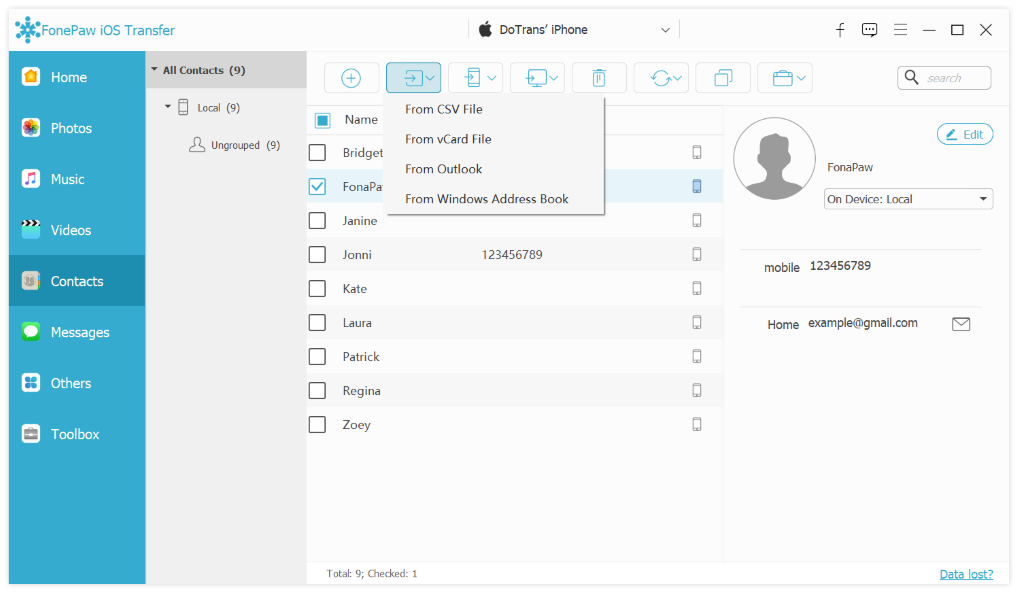
- Select the loaded VCF file and import it into iCloud.
- Now, all contacts will sync to your iPhone easily.
So, these are the steps to be followed properly to import Outlook contacts to iPhone effortlessly within seconds. Now, here are some features of this proficient tool.
Key Features of Using Automated Solution
- This tool is extremely fast and reliable while handling a large contact list.
- Maintains all contact fields like Name, Phone Number, etc, accurately.
- There is no chance of data loss, and it provides security for sensitive contact data.
- Always saves both time & effort in importing contacts from Outlook to iPhone.
- Its user-friendly interface can be used by both technical & non-technical users.
Method 3: Sync Outlook Contacts to iPhone Directly
Several users prefer built-in options where Apple allows you to sync Outlook contacts with iPhone directly using iCloud. This method is helpful if you need to keep your contacts updated at all times across various devices. Below are the steps mentioned:
- Firstly, Download and Install the Outlook App
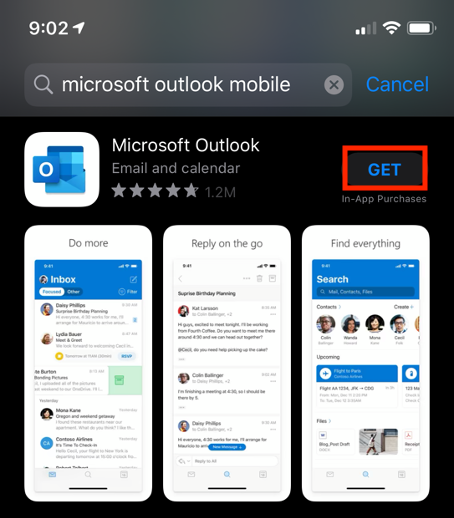
- Sign in to your Outlook account using your Apple ID.
- Enable the Mail, Contact, Calendars, and Tasks options with Outlook.
- Click on ‘Save Contacts’ to on the button.
- Next, open the Contacts App on iPhone.
- Then, check to ensure Outlook Contacts are visible
Pros:
- No need to convert Outlook contacts to a CSV file.
- This automatically syncs with the contacts app on iPhone.
- This is fully compatible with the Apple ecosystem.
CONS:
- Always requires a proper internet connection.
- It can also create duplicate contacts while syncing.
- Not compatible for transferring selective contacts.
Summing Up
In this blog, we have explored the best 3 different methods to import Outlook contacts to iPhone effortlessly. Moreover, we’ve listed the pros & cons of each approach. By knowing this, you can avoid issues and easily choose the right methods to understand how to import contacts from Outlook to iPhone securely. All these methods are helpful, but we recommend that you opt for a professional tool that streamlines your workflow. So, choose the technique that suits your needs & preferences.
Frequently Asked Questions
Q 1: How to Import Outlook Contacts to iPhone Quickly?
A: If you need to transfer contacts from Outlook to iPhone instantly, then follow the steps below:
- Install & start the above-mentioned software.
- Browse your Outlook file into the tool.
- Choose the VCF file format for smooth import of contacts to iPhone.
- Save the vCard file in your system.
- Finally, import the VCF file into your iPhone using iCloud or iTunes.
Q 2: How to Sync Contacts from Outlook to iPhone automatically?
A: If you need to directly sync contacts to iPhone and do not need to import contacts, then install the Outlook app on the iPhone. Enable the option Contacts sync, and all your Outlook contacts will automatically sync with your iPhone.
Q 3: What are the preventive measures before starting the process to copy Outlook contacts to iPhone securely?
A: Before importing, ensure you have:
- Must have an Outlook account or a file that contains your contact details.
- A proper internet connection that doesn’t break connectivity.
- An iPhone with iCloud setup, and ensure that to has proper storage space.

