Utilize the Duplicate Media Finder For Free to Remove Duplicates
Optimize storage and enhance your PC performance by using a duplicate media finder. In the prevailing data-rich age, redundant files consume a lot of space. Thereby, creating confusion and also slow down the system speed. Thus, a professional solution can eliminate these duplicates across devices. In return, this elevates the PC efficiency and prevents data loss. Further, this tool equips sublime algorithms to give precise and comprehensive results.
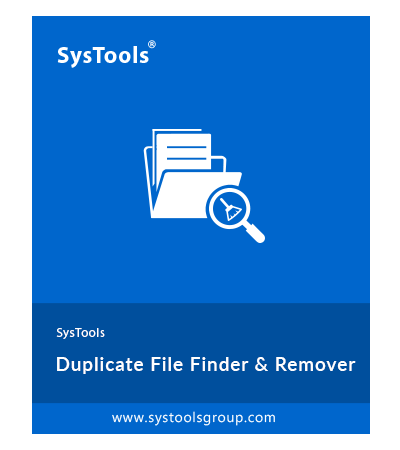
Analyze Large Media Library in One-Go
SysTools Duplicate Media Finder
$51 $29.10
Automatically and efficiently scan and delete thousands of media files. Short-tail features:
- Compatible with Devices like Disk, Drive, USB, etc.
- Supports more than 70+ File Types
- Selective Delete/Move
- Sophisticated scan mechanism
- Comprehensive scanning and more
Effortless Media Management: User Experiences & Ratings with Duplicate Media Finder
Listed below are a few of the customer reviews:
I have traveled worldwide collecting numerous media files making my library messy. The duplicate media remover app significantly changes my life by decluttering all scattered media files across folders and devices. By doing this, I regained storage space without sacrificing crucial memories. I would like to congratulate the developer of this application for creating such a wonderful tech. Now, organizing media files is a breeze for me.

Nicolas,
Travel Enthusiast
I am a London-based artist. I found this Duplicate media finder a real game-changer. Now, I can easily manage my extensive visual portfolio. Further, the software is capable enough to find and remove duplicates to ensure a clean workspace, saving me enough time to focus on my creative pursuits. I would like to suggest anyone who is dealing with the bulk of media collections.

Patrick,
Artist

Quick Steps to Use the Duplicate Media Finder
- Install and Launch the application.
- Click on the Add Folder tab.
- Next, select the suitable scanning configuration.
- After that, Choose the extension type. Then, hit on Continue.
- Lastly, tap on Delete to eliminate similar files.
What is Duplicate Media?
In usual practice, duplicate media refers to the identical copies of digital documents such as images, videos, audio files, and other multimedia content. Generally, these duplicates are spread on every corner of a storage system, making them difficult to find. There are various reasons for the accumulation of duplicate media files over time:
- Manual copying or downloading
- Backup processes can create duplicates if not configured properly.
- File synchronization services to cloud platforms may result in duplicates.
- Sharing media files through messaging apps or other platforms may generate duplicates.
Brief Discussion on Duplicate Media Files Finder Tool
Let’s explore some noteworthy features of the duplicate media remover and finder tool in short.
- It easily detects the duplicates of certain file formats with unparalleled accuracy.
- Wide options to opt for an in-depth scan (folder + subfolders) or a targeted scan.
- Personalize your scan by comparing the files based on content or the filename.
- Simplify your digital experience by decluttering and removing duplicate media files.
- Supports a wide range of file extensions such as .pdf, .jpg, .mp3, and many more.
- Recursive scanning allows the detection of files with impeccable precision.
- Works well with reliable coverage of Windows and Mac operating systems.
User-Oriented Features of Duplicate Media Finder Tool
Farewell to the stack of redundant duplicate media files by using this powerful duplicate file finder. Moreover, it has a sophisticated scanning engine that alleviates manual intervention. With that being said, let’s delve into the details below:
1. Tailor Your Scanning Preferences – This tool comes equipped with a customizable scanning option. During the scan configuration process, within the “Find In” category, you can effortlessly manage search parameters. Let’s examine this in detail:
- This folder and all its subfolders – Ideal for comprehensive results.
- Only this folder – Opt for a focused approach to locate duplicates within specific locations.
2. Fine-Tune the Scanning Criteria – This duplicate Media Files Finder tool is user-centric, granting you control through its “Find By” scanning criteria. Explore the potential of this option through the following information:
- Files with same content – This selection instructs the scanning engine to identify duplicate media files with similar content.
- File Name – A more widely utilized parameter. If chosen, the system will conduct searches based on names or types.
3. Extensive Array of File Types – This exceptional duplicate media finder offers an all-in-one solution. Also, it supports a wide range of file formats including even the lesser-known extensions. Furthermore, you can add extensions that may not be listed, enhancing accessibility and flexibility for managing diverse content. The sub-options are
- All: Selecting this option allows the engine to effortlessly discover duplicates of all file types within the designated folder.
- Choose from File Extensions in Folder: Exercise complete control over the scan by handpicking specific file extensions such as ._89, .pdf, .mp3, .rar, and others. In addition, for precision, the file count for each selected type is displayed in parentheses.
- Add Extensions: Should you need to include file extensions not currently available, this option proves beneficial.
4. Visualization of Networked File Metrics – This feature provides an encompassing overview of data amassed during the scanning procedure. Additionally, it enumerates the file count within the directory and presents precise parameters and dimensions of the scanned data. Considering this information, you can make informed decisions to modify your digital storage.
Advanced Insights of Duplicate Media Remover
1. Innovative Scanning Engine – Undoubtedly, the media deduplication tool is one of the finest tools for eliminating duplicate media files. Uniquely crafted with a flawless and robust detection mechanism. Thus, this tool employs advanced algorithms to identify and extract valuable insights from duplicates. As a result, manual searching time is significantly reduced, leading to heightened productivity overall.
2. Recursive Scanning Approach – Diverging from traditional methods, this tool employs a recursive scanning approach. Hence, by adopting a top-to-bottom method, each element is readily identifiable. In other words, simplifies the process of inspecting intricate files.
3. Multi-Linguistic Support – Exhibiting true polyglot capabilities, this duplicate media remover offers support for various languages. Thereby, facilitating seamless interaction among global users. Besides this, by using this feature you can seamlessly switch between languages. As has been noted, real-time translation support makes it possible.
4. Customized Completion Alternatives – After the identification of duplicates through comparative scan conventions, now, it’s time to take successive actions. In like manner, you have complete authority over duplicates, allowing you to retain or discard them. Let’s delve into the available choices of duplicate media eliminator and finder:
- Deletion Option: With a simple click, effortlessly eliminate duplicate media files, liberating valuable storage space. And also, streamlining your file organizational workflow.
- Relocation Option: Opt for this alternative to seamlessly transfer duplicate media files to a designated folder. In like fashion, sparing the manual effort and time involved in relocation.
Wizard for Duplicate Media Finder – A Comprehensive User Guide
Leverage the user-friendly and interactive interface of this tool to seamlessly accomplish the task at hand. After all, the aim here is to restore storage space by effortlessly identifying and erasing duplicate media files. Whether you are an experienced professional or a novice user, the subsequent outlined steps can enhance your file organization.
Step 1: Download, install, and launch the duplicate media remover and finder software for the PC. Then, select the desired folder for scanning by clicking on the “Add Folder” feature.

Step 2: Next, Choose the specific file extensions like MP4, JPG, AVI, MP3, etc. you wish to detect. After that, click on the “Continue” button.

Step 3: At last, to obliterate duplicate media files, choose the “Delete” option. Consequently, select “Move” to transfer duplicates to a distinct location.

Also Read: Learn how to remove duplicate music files on Computer?
Reasons to Choose Duplicate Media Remover
Duplicate content of media finder emerges as a powerful solution to alleviate your struggle. In short, it lessens the arduous task of identifying and eliminating duplicate multimedia files. Now, let’s find out the reasons to choose this tool.
Effortless Efficiency: Duplicate Media Finder employs advanced algorithms to swiftly locate duplicate media files. Also, it saves valuable time and effort.
Precision in Identification: With its intelligent matching techniques, the tool ensures the accurate detection of duplicate media files. With attention to avoiding inadvertent deletion of important data.
Diverse Media Support: The tool accommodates a wide array of media formats. In particular, the formats include images, videos, audio, document files, and many more.
Customizable Scanning: Users can tailor scanning parameters, allowing targeted searches in specific folders. On the other hand, file type searches for a more personalized cleaning experience.
Visual Comparison: The visual preview feature facilitates meticulous inspection before deletion. As a result, it prevents the accidental removal of similar-looking but distinct files.
Safe and Secure: Duplicate Multimedia Files Finder employs strict safety measures during the removal process. Thus, this minimizes the risk of data loss and ensures a secure media management process.
Technical Specifications for Windows and MacOS of this Duplicate Media Finder
| Parameters | Windows | Mac |
| Size | 67.4 MB | 15.4 MB |
| Version | 3 | 3 |
| Hard Disk Space (Minimum) | 100 MB | 200 MB |
| RAM | 4 GB is recommended | 4 GB is recommended |
| Processor | Intel® Core™ 2 Duo CPU E4600 @ 2.40GHz 2.39GHz | Mac Computer with Intel Processor |
| Mac Computer with Apple Silicon (Apple M1) | ||
| Application | Microsoft .NET framework 4.8 should be installed. | The system needs to have Java JDK 1.8.0 and JRE 8 installed. |
| Pre-Requisites | If you’re on Windows 11 (64-bit) or Windows 10 (32-bit or 64-bit), make sure to run the tool with administrative privileges. | Ensure that your System Region is set to the United States and the Language is set to English. |
| Supported Editions | Microsoft Windows 11 (64 bit), Windows 10 (32 bit or 64 bit) | Mac OS X 10.15 (Catalina), Mac OS X 10.14 (Mojave), Mac OS X 10.13 (High Sierra), and more. |
Comparison Table: Manual vs. Tool Method for Duplicate Media Remover
No doubt the conventional method is straightforward but it has many drawbacks. For that reason, an automated tool comes into the limelight to shed light. Here, in this section, we will discuss a tailored comparison of the operation of both methods.
| Criteria | Manual Method | Duplicate Media Finder Tool |
| Efficiency | Time-consuming requires manual inspection | Rapid scanning and accurate identification |
| Accuracy | Prone to human error | Intelligent algorithms ensure precise detection |
| Media Formats | Limited ability to detect various file types | Supports diverse media formats for comprehensive scanning |
| Customization | Limited control over search parameters | Flexible settings for targeted and personalized scanning |
| Visual Inspection | Relies solely on filenames and metadata | Visual preview aids in meticulous comparison before removal |
| Data Safety | Possibility of accidental data loss | Ensures secure deletion with minimized data loss risk |
| Scalability | Inefficient for large media collections | Scales efficiently to handle extensive media libraries |
| User Experience | Tedious and labor-intensive | User-friendly interface enhances ease of use |
| Cost-Effectiveness | Time-intensive nature may incur hidden costs | Cost-effective solution with significant time savings |
As the table illustrates, manual methods offer a degree of control. But duplicate media content finder is the top choice in terms of efficiency, accuracy, and overall user experience.
Final Takeaway
Duplicate Media Finder is the Ideal Companion for you to find and remove duplicate multimedia files on Windows and macOS. In comparison to other duplicate media removers, this precisely and automatically detects and deletes duplicate files. Thus, decluttering your digital storage space. Try the Free version to have a profound experience.
Frequently Asked Questions
Here are some of the commonly asked questions by the users of the tool:
1: How does this Duplicate Content of Media Finder and Remover tool work?
Duplicate Multimedia File Finder employs advanced algorithms to analyze the content of media files. Moreover, it compares file attributes such as size, format, and content to identify duplicates accurately. Besides this, this tool presents a list of duplicates and gives you control over which ones to delete or keep.
2: Is Duplicate Media File Finder easy to use?
Yes, Duplicate content media detector offers a user-friendly interface. Consequently, it provides intuitive options to preview, compare, and manage duplicates.
3: Can I preview files before deleting them?
Absolutely. Duplicate media finder allows you to preview duplicate media files before deleting them. Also, you can compare file details to confirm which duplicates to keep or remove.
4: Can this tool scan specific file types?
Absolutely. Duplicate media files checker offers customizable scanning options, including the ability to target specific file types. Whether it is an image, video, audio file, or a combination, you can adjust the settings accordingly.

