Apple Mail Moving Messages Stuck: Resolve Mac Mail Error
Issue – Apple Mail Moving Messages Stuck
“I am facing issues with Apple Mail Moving Messages Stuck regularly. Recently, while working in Apple Mail, the indicator, which is there at the bottom sidebar, says “moving-messages” always. It never goes away, not even when mail re-starts. It seems Apple mail stuck on moving messages. I had upgraded recently to Sierra. And tried to restart in safe mode, but failed to see any difference as such in this erratic Mail behavior. I am having 2 mail accounts. I really don’t want to discontinue the use of my Google’s account as it is having two 2 years data related to my work and I can’t afford to lose that archive.
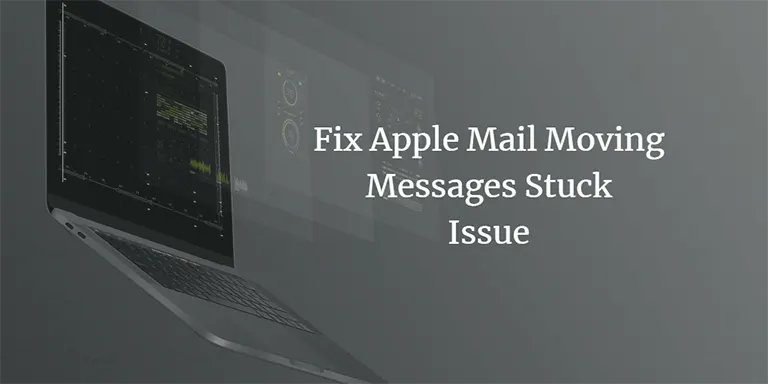
After unfruitful self-troubleshooting, I was suggested to delete one Apple Mail’s mailbox. Initially, I was a bit reluctant for it, but then I did that. I went to that account and deleted some of the Apple Mail emails, which were not erased from my webmail’s page. I decided to look no further with any self-help and so decided to search for some professional help online as I was now seeking some commercial expert intervention in my case. So, I finally stopped with any more hit-and-trials myself when mac mail was not moving messages.”
Suggested Method when Apple Mail Moving Messages are Stuck
- Firstly, Quit apps
- Then, open Mail app
- Now, look to the menu bar
- From there, click Mail
- Then Quit Mail
- After that, hold the shift key, and while holding it, reopen that once again
- Now, try the safe mode if Mac does not end starting up

- It must be noted here that safe mode ensures that Mac starts up properly
- Now, test how this is responding in this Safe Mode
- Having done this, if you do not find any more issues, then reboot it normally
- Finally, try testing in your own user’s account
Steps to Fix the Error: Apple Mail Moving Messages Stuck
- First of all, login to Apple Mail’s email client
- Now, select the folder for assigning
- After that, scroll down to that freshly added email account
- Then, click drop-arrow for seeing the Drafts folder, Sent, Junk folders, and Trash folder
- And after that, click Drafts folder for highlighting that
- Now, click Use-Mailbox as in the menu
- Then, click Mailbox in Menu at screen-topside
- And now, scroll down to this: Use-This-Mailbox-As
- Now, click Use-Mailbox as in the menu
- And then, click “Drafts Mailbox” in the menu, appearing to right-side

- This would help in assigning that particular Drafts-folder in Apple Mail’s email client to that matching server-folder
- Then, repeat this particular action for the Sent folder, Junk folder, & Trash folder
- Ensure clicking on respective folder-assignment to make sure that your files have been moving to the correct place. This will help you when Apple mail stuck on moving messages or mac mail moving messages slow to a certain extent.
The above described steps to change mailbox behaviour is now Outdated.
Nowadays, to set where draft, sent, and such messages for an email account are stored, you will need to access Preferences option.
The NEW steps are as follows:
- Click on Mail and select Preferences.
- Select Accounts and click on Mailbox Behaviors.
- Set the appropriate folder for mailboxes.
- The settings will vary according to the type of account.
Apple will store messages in mailboxes as per the specified choice.
Although the methods to resolve stuck Apple Mail messages are provided in this article, there are good chances of the problem reappearing in the future. Such circumstances disrupts the workflow of the users and some decides to switch to other email clients (like MS Outlook) to avoid future troubles. If you have the same inclinations, you can use a commercial tool like SysTools Mac MBOX Converter for migration.
Concluding Remarks
To ensure proper results, manual ways that have been detailed above in this blog to resolve Apple Mail Moving Messages Stuck/ mac mail moving messages slow issue is recommended. Do make sure to follow the steps in an orderly manner.
Frequently Asked Questions
Close all the running applications and try to run Apple Mail in Safe Mode.
Mac’s safe mode helps to minimize all the applications running on your Mac machine and identify the issues that are causing the problem.
Well, it’s a very common issue with Apple Mail and basically occurs when Sent, Junk, Trash or Drafts mailbox folders are not assigned.
Disable or delete all the configured accounts in Apple Mail. Then, click on Mail and select the Accounts option. Uncheck Mail option for the accounts you don’t want to use further with your Apple Mail and it will stop downloading old emails.

