Consolidate, Federate, or Merge Two Office 365 Tenants – Step by Step
Several critical factors are involved in consolidating two tenants in Office 365; it could be due to mergers, acquisitions, divestitures, or as part of a strategic realignment. Federating or merging multiple tenants becomes a more complex and multi-stage process, especially if there are multiple users within a single O365 tenant. This is the reason organizations often search for a quick and reliable solution to perform this task.
Since there is no direct way or a native tool provided by Microsoft to consolidate or federate multiple Office 365 tenants, administrators must perform Office 365 tenant-to-tenant migration. In this guide, I am sharing a detailed outline and key information to perform this task without any downtime.
Table of Content
Why Merge Microsoft 365 tenants?
Following mergers, acquisitions, or divestitures, it becomes a tedious task to maintain and collaborate with several users of multiple tenants in Office 365. Hence, organizations always look for a quick solution to consolidate multiple Office 365 tenants as soon as possible.
Moreover, we have received several queries regarding the same situation, one of which is as follows:
User Query
Company A and Company B both are using O365 tenants. ‘A’ is obtaining ‘B’ and wants to “merge” the tenants so they can share Outlook calendars, add to SharePoint/Teams, Onedrive, etc. Ultimately over time, new user accounts in Company A would be created for users and Company B tenants would be deleted. However, it does not sound practical to create users in A manually. Is the first part just federation? And whatever that situation is, how to consolidate Office 365 tenants?
I often get several queries similar to this, since there is no native way available; hence, administrators always look for a quick and easy approach with minimum effort. Let’s discuss the quickest way possible to streamline this technical task.
5 Quick and Easy Steps to Combine Two Office 365 Tenants
- Step 1. Download, install, and run software on the computer.
- Step 2. Pick Office 365 as the source and destination platform.
- Step 3. Choose the required mailbox category & apply the date filter.
- Step 4. Provide source & destination Office 365 admin credentials.
- Step 5. Validate required permissions & click on start migration.
Following the above five steps, you can easily merge multiple tenants without any data loss or downtime. It is important to note that merging multiple Office 365 tenants requires planning and testing, and a more advanced level of Office 365 knowledge and skills.
Hence, despite the migration approach you choose, follow the below-listed planning, pre, and post-migration tasks to ensure safe and error-free tenant mergers.
Planning Phase
1. Inventory and Scoping
- Identify which data is required to consolidate and which is not, including users, mailboxes, SharePoint or OneDrive, Teams, etc.
- Identify the data volumes that need to be merged or migrated to the destination tenant.
- Make sufficient space in the tenant where you will consolidate data and users.
2. Domain Preparation
- Verify the domain in the target Office 365 tenants using DNS TXT.
- Schedule the process by creating a CSV file (to create a mapping between source and destination users).
3. Permissions and Licensing
- Ensure Admin accounts with assigned permissions are in place to create a project in Microsoft Azure, allow application permissions, and generate an Application ID.
- Make sure to create the required UPNs and assign the relevant license SKUs in the target tenant to accommodate source tenant data.
Let’s move to the next steps, where we have to choose the migration approach to avoid downtime or data loss.
Pre-Migration Tasks
1. Communication with End Users and Stakeholders
- Make sure to inform stakeholders of potential downtime and expected windows for migration.
- Train end users on new login URLs and mailbox configurations.
2. Choose the Migration Approach Accordingly
- This is the most important aspect of pre-migration tasks, choosing the right approach will determine the amount of time, chances of business downtime, data integrity, etc, to perform the entire task.
- Make sure to analyze your exact requirement and compliances before choosing one; moreover, if proceeding with a manual approach, be aware of possible chances of communication halt and downtime.
Right Approach: Merge Multiple Office 365 Tenants into One Using a Reliable Tool
The bitter truth is that federating multiple Office 365 tenants is a complex and error-prone task. Moreover, it becomes time-consuming, as there is no tool offered by Microsoft that can make it automated in every aspect. Hence, to eliminate the complexity of managing multiple Office 365 tenants, we can use SysTools Office 365 Merge Tool to consolidate the required Office 365 tenant data.
This tool is developed with advanced technology and methodology, which allows users to easily mitigate the complexity of federating two Office 365 tenants. It provides many features that help us perform this task easily.
Some highlighted features are mentioned below –
- Consolidate Office 365 tenants’ emails, contacts, calendars, and documents.
- After mergers and acquisitions, federate multiple (source and destination) Office 365 tenants.
- Date-based filter option for selective emails, contacts, calendars, and document migrations.
- Allow consolidation of the entire Office 365 tenants’ data, including domain users’ data.
- Provides the option to create a mapping between the source and destination users that you want to consolidate.
- Support different Office 365 plans like Enterprise E1, E2, E3, Exchange Online plans 1, 2, Business Premium, Office 365 A1, A3, A5, F1, and Business Essentials.
Execution Phase
- Now, whatever your mode of migration, neither the manual approach nor any third-party software executes the operation accordingly. In my case, since I am using the industry standard software, let’s perform it step by step as shown below.
Software Steps to Consolidate Two or Multiple Office 365 Tenants Safely
Step 1. Install and run the software, then select Office 365 as a source and destination.

Step 2. Then select the items (emails, contacts, calendars, documents), from the same screen, you can apply the date filter, enable migration of document permissions, and use group mapping. After applying the required options, click on Next.
Step 3. Now, enter the source Office 365 Admin ID and Application ID, then click on the Validate button.

Step 4. The tool will verify permissions after validating permissions. Click on Next.

Step 5. Enter the destination Office 365 Admin ID and Application ID, then click on the Validate button to validate permissions.

Step 6. After the successful permission validation, click on Next.

Step 7. Now, we have to create a mapping between users (which you want to consolidate). To do this tool provides three options – fetch users, import users, and download template. Choose any one of them and proceed to the next step.

Step 8. After mapping creation, click on the Validate button.

Step 9. After validating permissions, click the Start button to merge multiple Office 365 tenants.
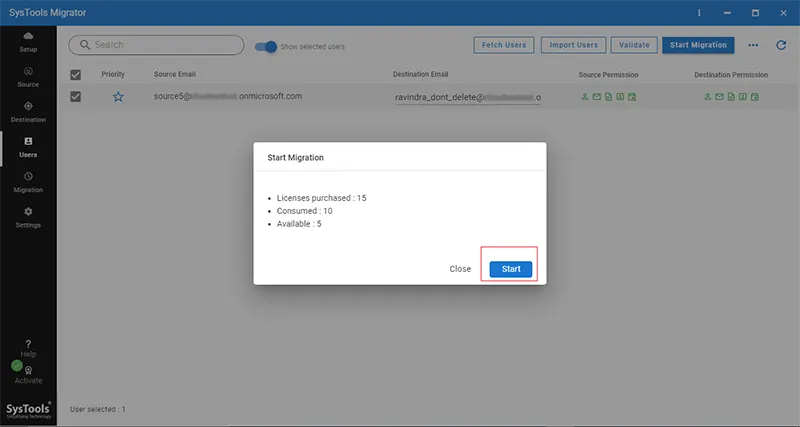
With these steps, we have transferred the mailbox data; similarly, proceed with Teams, SharePoint, and OneDrive. The software allows you to perform each workload while ensuring maximum data protection.
Using this tool, you can easily migrate the data from the source Office 365 tenant to the target. Moreover, it also generates two types of reports, such as detailed and summary, which are critical; using them, the IT admins can validate, troubleshoot, and ensure a successful migration.
If you need further assistance with your migration tasks, consider cloud migration services. Below is feedback from one of our esteemed clients, who is satisfied with our work and professionalism.

Post Migration and Cleanup
1. Service Health Check
- Verify and make sure the user mailbox, SharePoint crawl status, and Teams connectivity.
- In case of shared mailboxes, ensure the right permissions are migrated to the destination tenant.
- Confirm all users can smoothly access the mailbox content, files, and apps in the new tenant.
2. Audit and Compliance
- Verify and ensure the retention policies, DLP rules, and eDiscovery cases remain intact.
3. Update MX Record
-
Update the MX record and Autodiscover to point at the destination tenant.
4. Decommission Source Tenant
- After verifying and performing all the post-migration tasks, now remove custom domains, disable Azure AD Connect sync, and delete the MailUser once the routing is no longer needed.
What are the Benefits of Consolidating Two Tenants in Office 365?
- By consolidating or federating multiple tenants, organizations can better control access to sensitive data and improve overall security by centralizing identity management.
- Merging multiple tenants in Office 365 can provide users with a more seamless experience across different divisions or subsidiaries, reducing confusion and improving productivity.
- It can also reduce the number of licenses Organizations need to purchase and streamline their IT infrastructure, ultimately leading to cost savings.
- By consolidating multiple Office 365 tenants, organizations can gain better visibility into the usage and activity of Office 365 across different divisions or subsidiaries, which can be used to optimize the use of Office 365 and make more informed decisions.
- Federating multiple Office 365 tenants can help organizations better comply with industry regulations and standards, such as GDPR and HIPAA, by centralizing data and making it easier to manage and secure.
Conclusion
Post mergers and acquisitions scenarios create complications for business organizations to manage multiple Office 365 tenants; in such situations, it becomes crucial to consolidate two Office 365 tenants into one. Understanding the gravity of the situation, I have explained the step-by-step method using a professional tool to federate two Office 365 tenants safely.
Moreover, users can also avail of the trial version of this tool before getting its paid version to verify the working and performance. The demo version allows you to merge two Office 365 user accounts for free.

