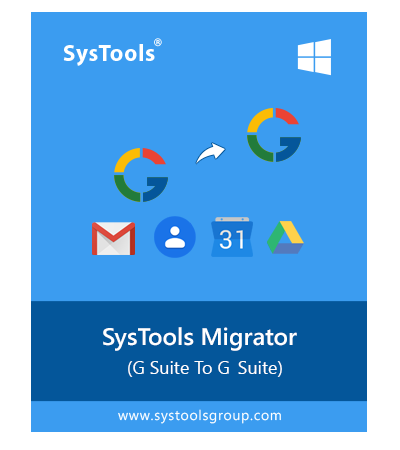SysTools
Google Workspace Migration Tool
Experts verified and recommended software to migrate G Suite to G Suite efficiently.
- Migrate G Suite Emails, Contacts, Calendar & Drive Data Simultaneously
- Admin Credentials are Required for Both Source and Destination G Suite Domains
- Migrate G Suite Attachments Along with Emails to New Domain
- Control Data Migration to New G Suite Domain via Data-Range Filters
- Multiple User Mapping Options to Map Source and Destination User IDs
- Delta Migration Facility to Only Migrate Newly Arrived Data
- Facility to Assign Priority to Users while Performing G Suite Email Migration
- Two Options to Perform Source and Destination User ID Mapping
- Facilitate Users with Dashboard to See All Migration Details on Home Screen
- Two Options to Save Migration Report: Summary Report and Detailed CSV Reporting
- Specialized Error Handlers to Auto-Detects Failure during Migration
- Software is Tested to Migrate Data with Speed of 40 Gb* Per Hour
- Migrate G Suite to G Suite on Windows 11 and Linux Operating SysTems
Free Live Demo - SysTools G Suite Migrator Fully Secured Download Version Online
Pre-Requisites : Create Google Console Project