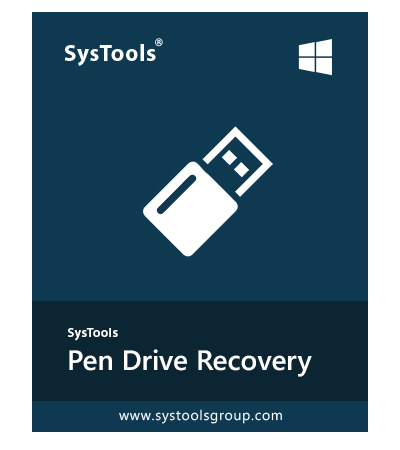SysTools SanDisk Recovery Software
Application Supports to Restore Lost, Deleted, Corrupted and Formated Data From SanDisk Flash Drive
- Tool supports to fix data loss error from SanDisk flash drive
- Support Recovery from both FAT and NTFS formatted drives
- Support all Type of File recovery from SanDisk USB drive
- There is No USB drive Size or data size limitation for Recovery
- Supports to recover shift deleted data from flash drive
- Provides separate option for data recovery Scan and Formatted Scan
- SanDisk recovery tool highlighted shift deleted data by red color
- Install SanDisk USB data recovery tool on any version of Windows OS
Free Live Demo - SysTools SanDisk Recovery Software Fully Secured Download Version
Safe & Secure; Total Safety Score: 100%