How to Fix Corrupted SQL Server Backup File (.bak) – Easy Guide

In today’s era, creating a backup is a must for all large and small organizations to protect data from virus attacks. But, what does to do when the backup is corrupted? In such a situation, many users are looking for a solution to fix corrupted SQL Server backup file. To resolve SQL BAK file corruption issue, we are here with the best and tested solution that easily fix complete data from SQL backup file in a simple manner. Before explaining the solution, first, let’s check the user query.
Table of Content
User Queries to Restore Multiple BAK Files SQL Server – A Closer Look
“I have plenty of BAK files in my system that I want to restore in my SQL database. However, it seems that these .bak files have caught corruption due to which I can’t restore them. Is there any way by which I can execute SQL Server restore multiple BAK files task? This would be a huge help for me to continue my work without any restrictions.”
Phillips Buttler, UK“Hello, I created a backup of my SQL database a few days ago. I have a .bak file that I want to restore in SQL Server database. But I could not do it because I found that My SQL backup file has been corrupted. I just wonder if the BAK file is corrupted, can it be restored? If yes, please guide me how can I fix corrupted SQL Server Backup file and restore them to the SQL Server Database. Thanks!”
Aaliyah, New York“I find it quite hard to restore multiple BAK files in SQL Server manually. I need to know the manual solutions & if it’s not reliable then whatever the best solution is. I don’t have budget constraints but it will be good if it’s affordable.”
Andrew Wood, USA
Based on the user queries, we can say that there are both manual as well as automated solutions available. However, the manual one is quite hectic. Therefore, as a trusted solution, an automated solution is what users need. Still, we’re going to explain both solutions.
Fix Corrupted SQL Server Backup File in 5 Steps
- Launch the automated Tool after installation.
- Click Open to add single or multiple backup files.
- After scanning, preview all of your SQL data files.
- Select the destination as SQL Server or Script file.
- Click Export to fix corrupted SQL Server backup file.
Reasons Behind SQL BAK File Corruption
There can be many reasons that damaged SQL Server backup file. Some of them are explained in the below section.
- Abrupt shutdown of the system due to power failure while the database is opened.
- Upgrading SQL Server from a previous version to a newer can also cause corruption.
- Virus attacks on the system where the SQL BAK files are stored.
- Sometimes, SQL Server already has errors and when the backup is created, the files are also corrupted.
These are some common reasons behind SQL Backup file corruption. Now, let us go to the solution that can even work for the SQL Server Error 3014 code.
How to Fix A Corrupted SQL Server Backup File?
You can restore SQL BAK file during database corruption by manually, but if backup files are corrupted, then there is no method available to fix the issue. To overcome this SQL backup file corruption problem, you need to download the SQL BAK File Recovery Tool. This software helps you restore multiple BAK files SQL Server that might have caught corruption and export healthy data items back to the database. It only takes less time to restore full data from SQL Server BAK files.
Detailed step-by-step process to fix corrupted SQL Server backup file and restore into the SQL Server database.
Step-1. Download the Software and install it into your system.
Step-2. Click Open and then hit the Browse button to load the BAK file. Select manually or auto-detect the SQL Server .bak file version.

Step-3. Click Multiple Backup File Option and choose Add File or Add Folder option to load single or bulk .bak files.

Step-4. After the files are loaded, click on the Recover button to start the process.

Step-5. After scanning, the software provides a complete preview of data items. You just select the required items to get its preview.

Step-6. Now, click on Export button to restore .bak file in SQL Server.

Step-7. From the Export options, Select Export to SQL Server Database or Export as SQL Server Compatible SQL Scripts.
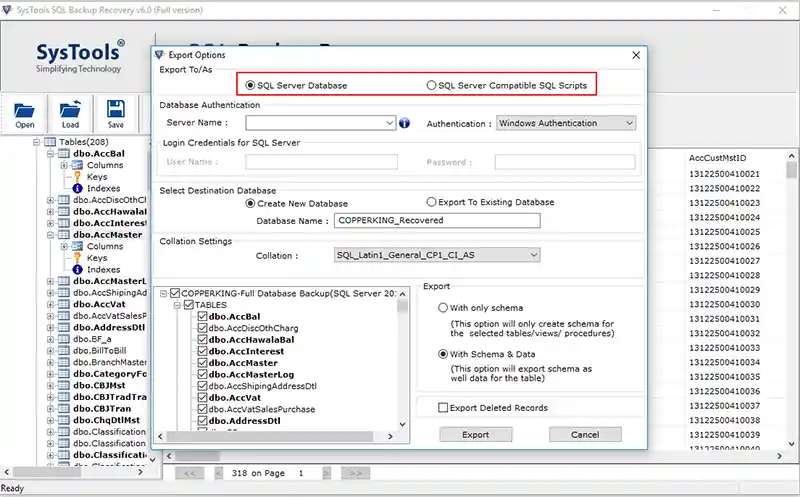
Step-8. Choose database authentication mode and also choose the Destination database.

Step-9. Select the required database objects and also select Export “with only schema” or “With Schema & Data”. Then, click on the Export button.

Step-10. When the process is complete, the software will show a completion message. Now, open the SQL Server database and verify the restored data.

How to Recognize SQL Server Corrupted Backup File?
Using automated software users get multiple benefits out of which is quite significant as it solves users’ problems. If users want to know how to recognize SQL server corrupted backup file, the automated solution allow users for that as well. If any user wants to detect if their SQL Backup file is corrupted, just get this tool and then follow the steps mentioned below:
- Launch the Tool and then Hit the Open button.
- Add the BAK file user is doubtful about.
- Select the Quick Scan and proceed.
- Now, in case the file is corrupted, the software will prompt a message that selecting advanced mode is better for such a corrupted file. If this prompt arises, it states that the file is corrupted.
The best thing about this feature is that users automatically get to know if the file is corrupted or not. Along with that, there is no need to purchase the tool to just check the file state.
Automated Tool Features – Why It’s An Expert-Recommended Solution
The application comes with multiple features to fix corrupted SQL Server backup file. Some of the best features are described below.
- The software offers the option to restore multiple .bak files at the same time.
- If you don’t know the actual version of your SQL Server BAK file, just select Auto-detect option.
- It shows a preview of all recovered data items like tables, views, stored procedures, rules, triggers, and functions.
- Supports all of the latest BAK file from SQL Server 2019, 2017, 2016, 2014, 2012, 2008/ 2008 R2 & other old versions.
- You can easily install it on any versions of Windows including Windows 10, 8.1, 8, 7, etc.
- The Create New Database option is available to restore SQL BAK file to a new database. You only need to enter a unique database name.
- The tool fix corrupted SQL Server backup file and directly export the recovered data to the SQL Server Database using SQL Server credentials.
- This utility provides the option to export deleted records from .bak file in this SQL Server restore multiple BAK files task.
- The software exports all the details to a .csv file format, so that you can easily determine which BAK data items are restored.
The software has a demo version that allows recovering some damaged SQL backup file. With the Demo edition, you can easily test the efficiency and performance of the tool. If you have multiple SQL .bak files and want to export them to the SQL Server database, you must buy the license key of the software to perform this task.
Restore Multiple BAK Files SQL Server Manually with SSMS
The manual solution is not at all a trusted one but experienced users may try this in case they can’t purchase the automated one.
Follow the below-mentioned six steps to use the manual method for getting desired results.
Step-1. Set Database in EMERGENCY mode.
The very first step for users is to set their database in the EMERGENCY Mode
For this, they need to execute the following command:
ALTER DATABASE [data_base_name] SET EMERGENCY
Step-2. Run the DBCC command
Now, to scan the errors, run the following command.
(N database_name) WITH ALL_ERRORMSGS, NO_INFOMSGS
Step-3. Select the suitable option type
Here, we have three types of options:
- Repair_Rebuild
- Repair_Allow_Data_Loss
- Repair_Fast
For BAK files, select the Rebuild option.
Step-4. Set Database in Single User mode
To set the database in Single user mode, run the below command:
ALTER DATABASE database_name SET SINGLE_USER
Step-5. Run Rebuild Command
Here, users need to run the command:
BCC CHECKDB (N ‘database_name , REPAIR_REBUILD)
Step-6. Set Database in Multi User mode
Finally, after the restore, it’s important to set the database back in Multi-User mode by running the following command:
ALTER DATABASE database_name SET MULTI_USER
Few Closing Words
There is no manual method for repairing and restoring a corrupted SQL .bak file in the SQL Server database. The task is performed only with the advanced software which specially developed to fix corrupted SQL Server backup file. The application can fix data of MDF, NDF, and Log database files that are there in the BAK file. It gives facility to export the recovered SQL backup file directly to the SQL Server database. The software is 100% secure and gives you accurate result without storing your personal information.
Frequently Asked Questions
Ans: SysTools automated solution is an effective solution to restore corrupted backup file. It also offers to restore repaired data items in live SQL Database.
Ans: With SQL Server Management Studio software or T-SQL command you can restore database from BAK file which is in healthy state. In case the backup is corrupted, the above mentioned utility will help you to fix damaged file.
Ans: To restore SQL database from multiple backup files, the advanced tool is the perfect solution. It allows to restore multiple BAK files at the same time.
Ans: You must first fix the corrupted BAK file with SysTools advanced tool and then restore database from bak file.

