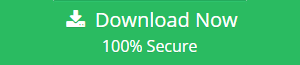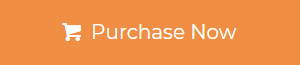“I want to add Exchange email to Windows Live Mail because I’m switching from Exchange Server. I have a 10,000+ email file that is extremely important to me. I don’t want to lose any information. Can someone suggest a perfect solution?”
No need to worry, this write-up provides you the simple and clear solution to add Exchange emails. You can do this process in two steps:
Step 1: Add Exchange account email to EML
Step 2: Import EML file into Windows Live Mail
Users cannot directly import Exchange Database email/mailbox into any email client. First, they need to convert the EDB file into a specific file. You all can take an example from here, users need to add Exchange email to Windows Live Mail. But they can’t directly export the Exchange Mailbox email.
Just like that if users need to export their Exchange Mailbox into Outlook, Thunderbird, etc.. First they need to export mailboxes into the required file format like PST, MBOX, etc.. Then they import that file into the email application.
Reasons Why People Choose Window Live Mail
1. It is available for all the users (Technical or Non-Technical)
2. User does not be technically sound to handle this email client
3. It is easy to configure, provide simple features and easy to use
4. Window Live Mail is a basic email client. Which is light and free even a naive user can also use it
5. The file format support by Windows Live Mail is EML. This file format supports 25+ email-clients.
Apart from this, the users add Exchange account email to EML from MS Exchange Server because it needs an IT administrator to manage the EDB files.
Additionally, there are several errors that users have to face is low disk space, Exchange database file corruption, Exchange Server crash, emails, and mailboxes are purged which is difficult to recover, etc..
Because of all these reasons, users add Exchange email to Windows Live Mail.
One-stop solution: Users can try the professional tool i.e. Exchange EDB to EML Converter. The software allows users to export the EDB email/mailboxes to EML file format within less amount of time. The software can add Exchange database emails into EML in batch.
Professional Solution to Add Exchange Account Email to EML
The software is capable to recover corrupted and permanently deleted EDB Mailbox. It provides dual scanning option (Quick and Advance scan) that resolves database corruption Exchange 2010, 2013, 2016 and repair Exchange mailbox automatically.
For minimal corruption click on Quick scan and to recover the severely corrupted Exchange database file select the advance scan. This option repair EDB file and also recover purged EDB mailboxes and data items. You can select the scan mode to recover deleted mailbox after retention period.
This utility allows users to extract mailbox from EDB file Exchange 2016/2013 and export to EML / PST / MSG / MBOX / PDF / HTML on Windows Operating System with any data loss.
Users can export emails along with attachments and their metadata from Exchange Server. The software can add any size of emails to Windows Live Mail. The software generates the export report in CSV file format. The report contains information such as source file name, success count, and fail count.
From this user will get to know the status of items being converted into the EML file.
Also Read:
1. Eay Way to Add Microsoft Exchange Calendar to Outlook
2. How to Add Exchange Contacts to Outlook? Find Solution
Key Features of Professional Solution
1. Export EDB emails, contacts, calendars, notes, tasks, journals
3. User can apply date and time filter option
2. Maintain folder hierarchy and data integrity
4. Exchange Server installation is not required for the conversion
5. Remove the email encryption option (SMIME/OpenPGP) from Exchange Database Mailboxes
6. File Naming Convention options allow users to sort emails according to different conventions
Steps to Add Exchange Email to Windows Live Mail (EML)
Step 1: Download, Install and Run the Software
Step 2: Click on Add File > Add Exchange Database File
Step 3: View the Exchange Database Mailboxes > Check all Emails > Click on Export Selected
Step 4: Select EML > Click on export
Import EML File into Windows Live Mail
Now you have successfully export the Exchange emails into EML file format. Follow the steps to import the resultant file into Windows Live Mail:
Step 1: Open Windows Live Mail in your system
Step 2: Click File Menu > Select Import Message
Step 3: Click on browse button > Select EML file
Step 4: Click on the finish button and finally import EML file
Bringing It All Together
In this write-up, we have discussed and resolved the user query, reasons to add Exchange email to Windows Live Mail. The professional solution described in the above section will allow users to add Exchange account email to EML file with any data loss. The tool is capable to export exchange emails in bulk and it recovers corrupted and purged EDB files. So, the user does not face any issue or problem while adding the Exchange emails.