Troubleshooting Yahoo Mail Temporary Error 19 and 999
Yahoo Mail is actually an amazing service for email communication. It not only allows to send and receive emails but, it is a personal schedule organizer, search engine, and chat messenger too. However, sometimes when users try to access their Yahoo Mail service, it reflects Yahoo error 19 and 999. Now, the first question that arises in the user’s mind is how to fix Yahoo error code 19 and 999?
This temporary error occurs due to some technical failures or for security reasons. This yahoo temporary error 19 and 999 implies that your Yahoo Mail account is locked temporarily to access. Normally such errors automatically get fixed within 30 minutes and users do not need to be worried about them. In this condition, one should avoid attempting the account as this will lock the Yahoo account for longer. Yahoo displays this error because of two reasons:
1. To prevent the DoS (Denial of Service) attacks
2. To stop the automated tasks from hammering the servers with several of requests a second
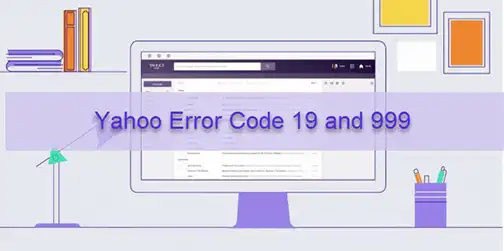
In this problem-tackling blog, we are going to disclose some easy solutions for how to fix Yahoo error 19 and 999 quickly. All users have to do is follow the guidelines sequentially and carefully to eliminate the error.
Reasons for Yahoo Error Code 19 and 999
The users problem on ‘How to Fix Yahoo Mail error code 999 & 19 ’ occurs due to some following reasons:
- The user is sharing a common internet connection with others
- The browser is not capable to accept the cookies from Yahoo Mail
- Virus or spyware on the computer, which changes system settings
- Using a third-party application or program to access Yahoo Mail can raise
- Yahoo temporary error 19 & 999.
- Suddenly sending or receiving a high amount of email messages
- High traffic/activity from your computer/IP address to some specific Yahoo pages
Basic Troubleshooting Techniques to Fix Temporary Error Code 19 and 999
#Approach 1: Enable Browser to Accept Cookies
Cookies are small bits of information saved on your system that allow quicker access to things. If you cannot sign in to Yahoo then, check that your browser is configured to accept the cookies.
Enable Cookies in Firefox
- In Firefox, click on the Menu button and select Options
- Navigate to Privacy and Security section then, go to History
- In the drop-down menu corresponding to Firefox, select Use Custom Settings for History option
- Check to Accept cookies from website option to enable the cookies
Enable Cookies in Chrome
- Launch Chrome on your computer
- Here, select Settings >> Advanced
- Now, under the Privacy and Security section choose Content Settings
- Click on Cookies
- Then, Enable the Cookies
#Approach 2: Scan Computer for Spyware/Malware/Viruses
Completely and correctly scanning your PC for viruses and other malware such as Trojan horses, adware, worms, rootkits, spyware, etc. is often very important to troubleshoot and fix Yahoo error code 19 and 999. After this, check your system that Yahoo code 19 & 999 error is resolved. If not, then go to the next resolution.
#Approach 3: Access Yahoo by a Supported Browser and OS
How to fix Yahoo error most of the Yahoo products are web-browser based and they work better with the latest version (except ‘beta’) of browsers. Some features of Yahoo stop working or may not work properly if you are using the old operating system or an unsupported/outdated browser which may lead to Yahoo Mail error code 999 & 19.
Update Firefox to Latest Version
- Open Firefox and click on Menu >> About Firefox
- About Mozilla Firefox window will appear now. Firefox will start checking for updates and if there is an update then, it will begin downloading it automatically
- After that, when updates are ready to install, click on Restart to update Firefox
Update Chrome to Latest Version
- Open Chrome on your computer and click on More icon
- Select Help option and choose About Google Chrome
- Google Chrome updates will be displayed here now
- If an update is available then, it will be downloaded automatically
- After installing the update, re-launch Chrome browser
#Approach 4: Access Yahoo from Another Computer or Internet Connection to fix Yahoo error code 19 and 999
There come many times when some computers, its browsers, and OS does not support Yahoo webmail service due to which Yahoo error 19 and 999 occurs. Thus, users can access their Yahoo account from another computer or can use different internet connection. Or, can check the official Yahoo forum list of supported browsers and OS.
A Backup is Always a Great Option
As manual methods are good and easy to execute, however, if they are unable to fix Yahoo temporary error 19 & 999 then how to fix Yahoo Mail error code 999 & 19? Well, taking backup of your account.
account is a handy option in this case. One can use Yahoo Backup Tool to download all emails to PCś. After that, if any error message occurs in Yahoo account then, users can access their data from recent backup.
Steps to Use the Tool to Backup All Data
Step-1: Run tool and login with Yahoo account.

Step-2: Select an email format as per need.

Step-3: Browse a location to save all the data.

Step-4: Click on Start to backup all the data from Yahoo Mail.

Concluding Lines
Considering users query i.e., ‘how to fix Yahoo error code 19 and 999’ we have comprised some simple and cost-efficient solutions for the same. Now, users can opt any technique to fix this very common Yahoo issue, so one can get things up and running again.


