Top 2 Tips to Combine Multiple PDF into One PDF
“I am working in the data analysis department however, after analyzing the certain reports I collected the data in the separate PDF files. My task is to compare these reports data with the previous month’s report. So, I decided to combine multiple PDF into one PDF report. Basically, it will be easy for me to manage all PDF data into a single report. Moreover, comparing the single PDF document will be easier as compared to multiple files. So, can anyone suggest a simple solution that can help me to combine several PDFs into one document? Thanks in Advance!!”
Are you also among those users who are also facing a similar query as stated above? Or do you want a quick solution to combine PDF files into one PDF document? If yes, then go through this post & get your problem solved.
But, before we start with the merging process, let’s know some benefits of combining several pdfs into one pdf file:
To keep data in one place: Saving the one big document at a single place is easy to manage as compared to store multiple PDF files. So, it’s good to combine files into one PDF file.
Easy File Management: Handling the files in physical paper form is quite difficult as compare to PDF format. Because there are chances of document loss, file duplication, etc. with the physical paper. Thus, the best solution is to convert & and merge them into PDF format.
All in one Printing: It is annoying to open and print several PDF documents individually, thus the best method is to turn all documents for printing into a single large document.
How to Combine Multiple PDF Into One Using Adobe Acrobat Pro DC
Adobe Acrobat Pro DC is a premium utility, users need to pay for the privilege of using it. Though the trial version of this program is available, but it got expires in 7 days. Hence, for further use, the user has to pay for it.
Now, let’s learn the simple steps to combine files into one PDF:
- Firstly, download and install the Adobe Acrobat Pro DC program
- Click on the Tools tab present at the top-left hand corner
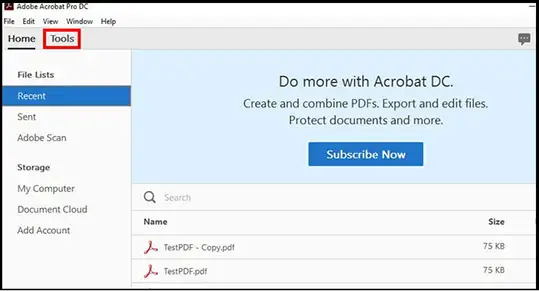
- After that, the user has to click on the Combine Files
- Now, click on the Add Files option & select all those PDF files that need to be merged

- Users can also click-drag, and drop to reorder PDF files and pages
Note: For arranging the pages users have to double click on the file & arrange the pages. Also, to remove unwanted content press the Delete Key. After completing it click the Combine Files button.
- Lastly, click on the Save button

After following the above steps the user has successfully combined several PDF files together.
But What If the PDF Files are Protected
To combine multiple PDF files into one PDF file has become a common need for many users. But, there are cases when the user is trying to combine secured PDF files.

Now there can be two cases i.e.
Files are Password Protected: if this is the case then enter the password of the respective PDF documents. Once the password is added the users can combine several PDFs together.
Files are Restricted: if this is the case then it is necessary to remove restrictions from PDF document first. Once, the file becomes unsecured it can be easily combined into a single document.
Automated Solution to Combine Several PDFs Into One PDF
It might be possible that some users are not having Adobe Acrobat Pro application or the trial version of Pro DC got expired. Therefore, in such cases, it is suggested to use some alternative methods like PDF Merge Software by SysTools. This utility is the perfect solution to combine several PDFs into one PDF.
It provides Add File(s) & Add Folder option to insert various PDF files for merging. Also, with the Remove option users can remove the unwanted PDF files from the list. Additionally, the software not only combine several PDFs into one but, split them too.
Other Features of the Tool
1- At a time combine various PDF documents without any formatting
2- Gives the feature to skip attachments from resultant PDF documents
3- Facilitates the user to combine PDF files having user level password (known to user)
4- Option to split the merged PDF document by size in MB
5- Generates the “Export Report” in CSV file format containing details such as success count, fail count, number of files
4 Steps to Combine PDF Files into One PDF File
For Windows
For Mac
Step 1: –Download the software and choose “Merge” option

Step 2: – Click the Add File(s) or Add Folder option to insert PDF files

Step 3: – Choose the desired PDF Merge option to combine multiple PDF into single PDF document

Step 4: Select the option “Create New PDF” or “Merge in Existing PDF”

Step 5: Browse the destination location to save the resultant PDF document

Step 6: – As the process gets completed the confirmation message gets displayed

After completing these steps the user has successfully combine multiple PDF files in one PDF file.
Further, if you require to organize such big PDF files effortlessly,
Read on How to to Put Page Numbers on PDF Files?
User Queries
“I used to deal with multiple PDF documents on a daily basis. So I decided to create a single PDF file containing all those documents. So, may I know how to combine multiple PDF files into one PDF file.”
“There are several PDF reports saved on my Windows personal computer. Due to these multiple documents, it becomes very difficult for me to handle them properly, so can anyone tell me how to combine several PDFs into one on windows 10?”
“Can anyone tell me a simple solution which could help me to combine files into one PDF file. Kindly suggest me a reliable method.”
Conclusion
The full version of Adobe Acrobat Pro is not affordable for many users in order to combine several PDFs into one. Hence they look for some alternative method which can perform the task at a low cost. Therefore, considering all the things, one can use the reliable solution as discussed in the blog. This utility is a perfect solution to combine multiple PDF into one PDF file. Along with this, the software offers other advantageous features too.
Frequently Asked Questions
Yes, of course, you can combine 100 PDF documents easily with this software. Also, there is no limitation on the number of PDF documents by this software.
No, not at all there won’t be any alteration or formatting issues with the resultant PDF document. It preserves data integrity and structure.
Yes, the software supports Windows OS 10 and below version to combine several PDFs into one PDF document.
For merging several PDF files present in a folder the software provides Add Folder option. By using this option a user can browse the folder & add PDF files for the merging process.



