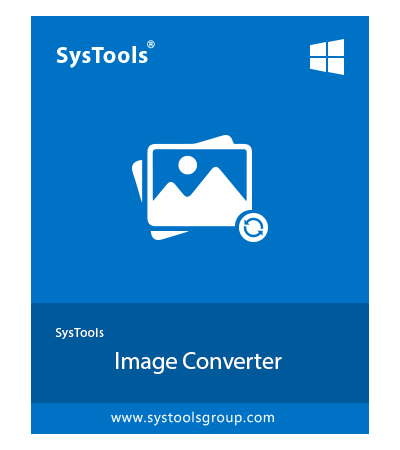SysTools BMP File Converter
Offine Software to Convert BMP Files in Bulk – Recommended by Experts
- Choose from multiple image export formats: TIF, PNG, JPEG, JPEG2000(JP2 & J2K), JPG, GIF, TIFF, APNG, WEBP, TGA
- Also allows BMP file conversion in other formats like PDF, DOC, DOCX, HTML, TEXT(Base64)
- Keeps image quality maintained during single or bulk conversion
- Option to set the arranging order of images using "Move Up & Down" features
- Allows to take a preview of the images added before converting them
- Use "Remove" or "Remove All" feature to eliminate wrongly added pictures
- Tool offers creating one or separate files for images after conversion
- Ability to Resize Images in "Set Width & Set Height" fields for the photos
- BMP File Converter also provides option to directly print multiple BMP pictures
- Works with all the latest & prior versions of Windows OS
Download Now
Safe & Secure
Free Live Demo - BMP File Converter Software Fully Secured Download Version