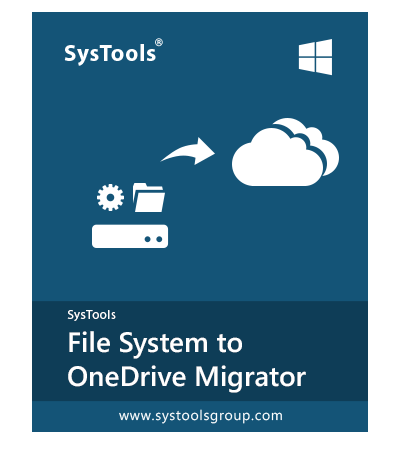A Tool to Migrate Files From PC to OneDrive For Business With Ease
- Allows to Migrate Any Type of Data Stored on Desktop to OneDrive
- Capable Enough to Copy All or Entire Files from PC to OneDrive at Once
- Keeps the Folder Structure & Data Integrity Intact as Original in OneDrive
- Allows to Migrate Any Type of Data / Files Such as PDF, Docs, etc., PC to OneDrive
- Include or Exclude File Type Option to Copy Specific File Type from Desktop
- Migrate Data from a Particular Date Range via Date-Based Filter (Created or Modified)
- Include File Size Option to Migrate only Particular Size of File from PC to OneDrive
- Maintains all Meta Properties of System Data such as Size, Date, Name in OneDrive Also
- Supports Delta Migration to Migrate Newly Arrived Data from Desktop to OneDrive
- It is Capable to Copy Hidden Files Also from your Computer to OneDrive
- Generate a Detailed Report of File System to OneDrive Migration in CSV Format
Free Live Demo - SysTools File System to OneDrive Migration Tool Fully Secured Download Version Online