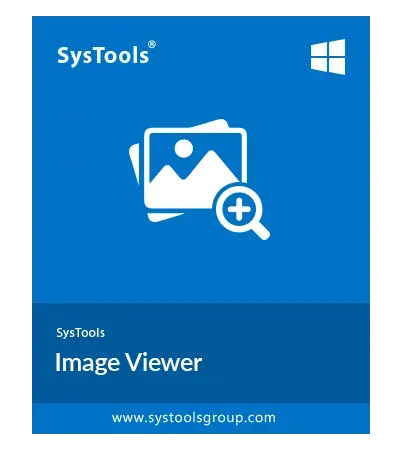SysTools Image Viewer Tool
Best photo viewer software for Windows OS users to Open and view image files of Multiple Types.
- Photo Viewer Allows to View All Type Files: .jpg, .tga, .webp, .jpeg, .gif, .png, Etc.
- Software Supports to View and Read Various Images in Bulk at Once
- Optionin Software UI to Move Images Up and Down to Change Order
- No File Size Limitations on the Images to be Added
- Allows to Preview Added Images One After One
- Remove & Remove All Option to Take Out Wrong Images
- Photo Viewer is Compatible with Windows 11, 10, 8, 7
- Upgrade Image Viewer to Pro Version for Conversion Features
Download Now
Safe & Secure
Free Live Demo - Image Viewer Tool Fully Secured Download Version