How to Import Excel Contacts to Gmail Account in Two Steps?
Do you want to how to import phone contacts from Excel to gmail? Unfortunately, are you not aware of the manual process to do the same? Then, you are fortunate indeed as you are reading the correct blog. In this write-up, we will focus mainly on the steps to import mobile numbers from an Excel spreadsheet to Gmail in the most comprehensive way.
What is the Need to Transfer Excel Contacts to Gmail?
Gmail is a user-friendly and free email application, it is used widely across the globe for both personal and business usage. Many times, contacts or phone numbers play an important role in one’s life. Moreover, users do not want to lose them in any way due to any technical or human errors in the future.
Hence, it is important to back up or create another copy to some reliable platform like Google Contacts. Apart from that, a user can upload phone numbers from Excel to Gmail in several ways as they can easily call or send emails from their Office computer.
As a result, there comes a circumstance wherein users look to know the procedure to know how to add contacts from Excel to Google contacts. As Gmail provides an inbuilt facility to import the phone numbers in CSV format, hence it becomes easy to do the process in a hassle-way way.
Let’s have a glance at the below-described user scenario to understand broadly,
User Query- “Please help! Being a Sales Manager, I have some important phone numbers of my clients which I want to move into my Gmail account. This will help me to sync a copy of my important contacts saved in an Excel spreadsheet to Gmail so that even if I lose any of the phone numbers I need not have to worry. Is there some way out to transfer phone numbers saved in an Excel format to a Gmail profile?”
Recommended- How to Import Contacts from Excel to Android? Best Technical Guide
Manual Way To Transfer Phone Numbers from Excel to Gmail (Google Accounts)
To know how to export contacts from Excel to Gmail account manually then first you need to convert Excel contacts to CSV format. Afterthat, you need to upload it to a Gmail account. After performing these steps your contact list will updated. Want to know these manual steps, here are the detailed steps:
To implement the process manually, the first one needs to create an Excel file with all the phone numbers and later save the Excel file in CSV format. Secondly, import the CSV file to a Gmail profile.
Step 1: Create a CSV File
- Open Excel file that consists of contacts

- Then go to file and click on Save as

- From the dropdown menu select Save as a file format.

- Now you have to select the location where you want your CSV file to be stored and then click on Save

- Get a converted CSV file from the selected destination path.

Tip: In case the Excel file, which carries the most crucial data is corrupted, then simply make use of Excel Recovery Tool. It is a trustworthy and hassle-free tool, which not only repairs corruptions from the Excel file but also performs the operation to recover data from the damaged Excel file.
Step 2: Import CSV File to Gmail
- To begin with, sign in to the Gmail account. For that, provide the credentials i.e., Username and Password in the appropriate fields.
- Now, click on Google apps icon, from there select Contacts

- Then, click Import Contacts to import phone numbers from Excel to Gmail

- After this, Import contacts wizard will appear, from there click on Select file button and browse the CSV file, which contains the phone numbers and other details to import into Google contacts
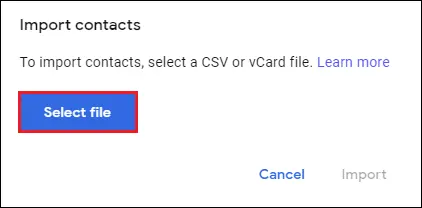
- Once the CSV file is uploaded, click the Import button to successfully import phone numbers from Excel to Gmail

- All done, your contacts are imported successfully to your Google account now.

It will take some time to get uploaded into the Gmail account based on the data saved in the CSV file.
You’ve successfully moved your Excel contacts into your Gmail account. However, doing it manually can be quite slow and a bit of a hassle. First, you have to change the Excel file into a CSV format, then upload it to Gmail. On top of that, you might run into problems, like trouble uploading the file, missing contact details, or getting duplicate entries. Because of these challenges, it’s usually better to use an automated tool.
Also Read: How to Import Excel Contacts to Apple Address Book?
Automated Way to Import Excel Contacts to Gmail
Apart from CSV format, Google contacts can support vCard file format. Even if the phone numbers are saved in Excel format, one can smoothly convert Excel Spreadsheet to vCard format using the SysTools Excel to VCF Conversion Tool. Moreover, the vCard format is also supported in different email applications like Outlook, Lotus Notes, Thunderbird, AOL Mail, Hotmail, etc.
How to Import Excel Contacts to Gmail (Google Accounts) Via Automated Solution
- Download and install the software and select add file option. Then browse the file.

- Afterthat adding the file the software will preview the whole content of the selected file and click on Next

- Now match the Excel fields with vCard Fields.

- Now provide the location where the resultant file will save

- Then you will get the output of Excel files as vCard VCF files.

Now you can simply convert the vCard contacts to Gmail(Google accounts)
Also Read: How to Export Excel Contacts to iPhone Device?
Let’s Sum Up
In today’s era, phone numbers or contacts play a crucial role. However, we cannot survive without it, therefore it is important to back up the contacts to prevent from data loss. One can import phone numbers from Excel to a Gmail profile so that one can access a backup copy in Gmail in case the actual data is lost.
In this blog, we have described its steps in a clear manner, which anyone can easily implement and do needed.
Frequently Asked Questions
Q. How Do I Import Contacts from Excel to Google Contacts?
A. In order to transfer Excel contacts to Google Contacts, you can convert contacts into Google VCF files and then import the contacts.
Q. Can I Convert Multiple Contacts from an Excel Sheet to Gmail?
A. Yes, the mentioned automated tool will help you to export multiple contacts from the Excel spreadsheet to your Gmail account.
Q. How Can I Transfer Contacts from Excel to Gmail Manually?
A. To transfer the Excel contacts list to the Gmail account, first, you need to export Excel to a CSV file and then import the CSV file into Gmail.
Q. How Do I Import Phone Numbers into Google Contacts?
A. There are multiple ways to import phone numbers into Gmail contacts. You can use your Sim Card, Bluetooth, Cloud Storage, and other third-party utilities to do the same.


