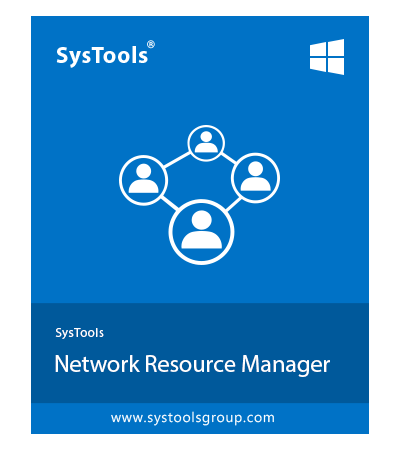SysTools Network Resource Manager
Tool to Search, List, Enable or Disable Machines Hardware Resources within Network Domain
- Enable or Disable computer hardware resource like USB Port
- Works in Local Area Network to manage all computer hardware
- Domain Admin credentials required to load all network machines
- Allows managing machines connected under a specific domain
- Compliance check option to get a machine's history of USB status
- Allows to enable / disable USB ports of selective user machines
Download Now
Safe & Secure
Free Live Demo - SysTools Network Resource Manager Tool Fully Secured Download Version