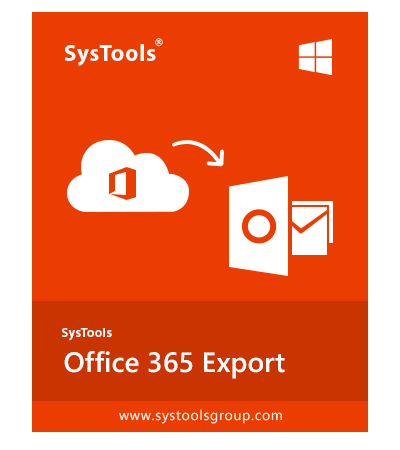SysTools Office 365 Export Software
Exports Data from Office 365 Mailbox to  / EML / MSG / MBOX / PDF
/ EML / MSG / MBOX / PDF
- Extracts Data from Office 365 into
 / EML / MSG / MBOX / PDF File Type
/ EML / MSG / MBOX / PDF File Type - Exports Emails, Contacts, and Calendars from MS Office 365 User Accounts
- Exports Office 365 Shared Mailboxes & In-Place Archive Mailboxes Locally
- Offer Date & Category Filter to Export Important Data First from Office 365
- Maintains Read / Unread Status of Office 365 Emails After Export Process
- Offer Naming Convention Option While Exporting Office 365 Emails Locally
- Splits
 File Option available during export process of Office 365 mailboxes
File Option available during export process of Office 365 mailboxes - Exports Multiple O365 Users Mailbox Data Using Admin Credentials In One Go
- Generates Export Report & Allow to Save in CSV File Format
- Office 365 Export Tool Supports Majorly All MS Office 365 Subscription Plans
- Adaptive with the Latest Versions of Microsoft Windows OS
Download Now
Safe & Secure
Free Live Demo – SysTools Office 365 Mail Extractor Fully Secured Download Version