Export Recovered Mailboxes to Live Exchange Server Account
The best way to export recovered mailboxes to Live Exchange Server came up with SysTools Recovery software for Exchange Server database. An Exchange Server user can add a corrupted or inaccessible EDB file, scan, recover EDB File and repair Exchange mailbox data using an EDB Mailbox Recovery Tool.
You can retrieve and restore all your EDB mailbox items like emails, contacts, calendars, notes, tasks, journals, etc. Easily export recovered mailboxes into your Live Exchange Server account in the simplest way available.
See How to Recover Exchange Database Mailboxes
Get your Repair & Recovery Software for Exchange Server EDB by SysTools download and install the application in your Windows OS. Get the free demo version of the tool from the below button and see the working procedure.
You can purchase the full license of the software to export retrieved Exchange EDB mailbox data into Exchange Online account without any limitations and restrictions.
To import multiple recovered mailboxes from an offline /dismounted Exchange EDB file to Live Exchange server, first, you need to recover deleted mailbox in Exchange 2013.
Follow the steps to retrieve lost data items in your EDB file as given below:
- Download the software, Install and Launch It
- Click on Add file option and choose either Select File or Select Folder option. Open your EDB file from which you need to recover data.
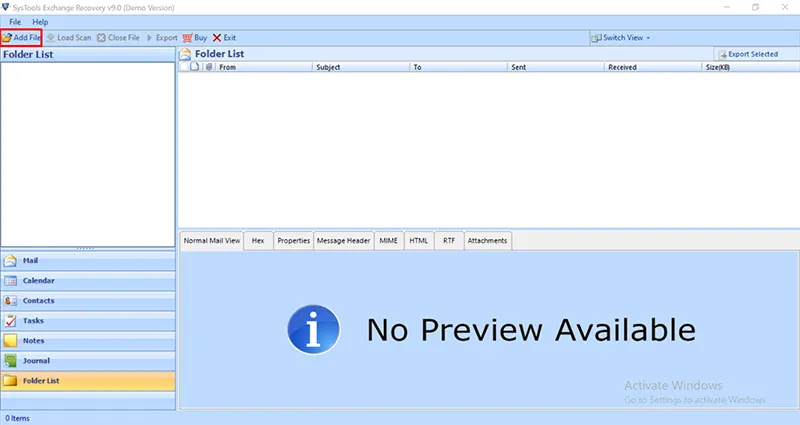
- Now check Advanced Scan in scanning mode option to retrieve lost / deleted data. Users can use this option to recover deleted mailbox after retention period. Then Add the file into the software for scanning.

- The tool will scan the load EDB file and comes with an option to save your scanned EDB file data for later use. Click on the Save button.

- Now preview the EDB file mailboxes and folder structure, data items like mails, calendars, contacts, tasks, notes, journals, etc. in the display panel. You can sort, filter and see EDB file data in various views.

Notes: You can see recovered deleted data items in Red color in the preview panel. All retrieved deleted emails, contacts, calendars, tasks, notes, journals, etc. will be displayed in Red color.
Export Recovered Mailboxes to Live Exchange Server Account
You can export retrieved EDB mailboxes to Live Exchange Server in 2 ways using this software.
- Import Selective Emails Only
- Import Entire EDB Mailbox
For Selective Emails Export
In-order to import Selective export emails from your EDB file to the Live Exchange Server account, you can check all required recovered email messages in the display panel.
Then right-click in the window and it will provide Export option there. This will help the user to export recovered emails to Live Exchange account from the EDB file selectively.

For Entire EDB Mailbox Export
You can Export your Offline / Dismount Exchange database file (.edb) file mailboxes to Live Exchange account in bulk at once. Click on the Export button on the menu. This option helps the user to import entire EDB file mailboxes all together.

Export EDB to Live Exchange Server Account
Pressing on the Export button and it will pop up a new window with Export option. The software supports export retrieved and repaired EDB data to PST, PDF, EML, MSG, HTML, MBOX, Office 365 also along with Live Exchange option.
- Click on Live Exchange (Import to online Exchange mailbox) radio button to export recovered mailbox from EDB file to Exchange Server mailbox. Click on Advanced Settings to provide the configure details of Live Exchange and other related settings.

- Now configure Live Exchange Server setting in the new window appeared. Fill the required information in the Exchange Settings option. Also, if you are using Exchange Server 2018, 2016, 2013, 2010, 2007, then the Admin account should be impersonated.
- Admin Credentials: Provide your SMTP Address and Password of Admin user. Or else, if you uncheck this option, then you have to provide Destination User Name & Password of every user in next step.
- Server Version: Select the Version of your destination Live Exchange Server to which you need to export recovered mailbox items.
- IP Address: Provide the IP addresses of the computers where you’re MS Exchange Server and Active Directory are installed.

- Now in the same Window, also set all General Settings as per your required. You can enable Date Filter option to filter email messages based on To & From date. You can also choose Mails, Contacts, Calendars, Tasks, Journals, Notes in Category to export separate data items. Then click on Save.
- Now again in Export option Window, You can Enter Destination Mailbox details or can Provide Destination Mailbox from CSV file.
- Enter Destination Mailbox
- Provide Destination Mailbox from CSV

Enter Destination Mailbox
- Choose Enter Destination Mailbox and press on Next button.
- The software will prompt for an MS Exchange Mailbox name. There you can provide the valid Exchange Mailbox name and software will automatically validate the details.

Provide Destination Mailbox from CSV
- Click on Generate the CSV file option. And the software will automatically provide a template CSV file where you can add all mailboxes. You can provide multiple mailboxes credentials one after the other. It can easily migrate from multiple source mailboxes to multiple destination mailboxes.

- Save the CSV file and then Browse the same file into the software and click on the Next option.

- Now you will be taken to a new window where mailbox credentials will be validated by the software. Then click on Export button at the bottom.

- Now the software will start to export recovered mailbox to Live Exchange Server account without any loss. It provides provision to view the Export process progress and when it ends, you can press OK.
- You can save the Export Status report in a CSV file format in a required location.
- Now open your Microsoft Live Exchange Server account, and view the export EDB mailbox items in the Server account.
Concluding Lines
Here in this blog, we tried to explain how you can export recovered mailboxes to Live Exchange Server account directly without any loss. Migrating EDB mailbox after repairing and recovering corrupted or lost data into a Live Exchange account becomes easily possible using the tool explained here. The software can repair corrupted EDB files and can recover hard / lost / missing mailbox items like emails, contacts, calendars, tasks, notes, journals, etc. It then directly imports mailbox items into the Live Exchange Server account directly from the software just by providing the required credentials.
Get this Microsoft MVP suggested, certified software to export recovered EDB mailbox to Live Exchange Server by SysTools. This safe and secure, certified application is also suggested by much topmost organization.



