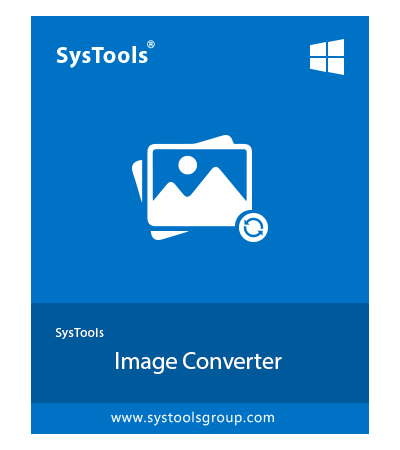SysTools ICON Converter Tool
Smartly-Built ICO Converter Software to Convert ICON Images in Bulk
- Process ICON files and convert to DOC, DOCX, PDF, TXT & HTML format
- Also provides export formats like APNG, PNG, TIF, TIFF, ICON, JPG, JPEG, BMP, WEBP, TGA, JP2 & J2K
- Maintenance of image-quality while converting single or multiple images
- Availability of features for inserting single, multiple, or bulk images for conversion
- Set the order of images or rearranging them after inserting via "Move Up & Down"
- Allows taking Preview of ICO files one-by-one before moving towards conversion
- Possibility to take out the incorrect images by using "Remove" or "Remove All" option
- Capable of creating separate files or one file for each image respectively
- Option to modify the size of images during conversion by "Resize" feature
- Ability to print the ICO/ICON files directly using the "Print" feature
- ICO converter supports conversion on all the latest Windows OS versions
Download Now
Safe & Secure
Free Live Demo - ICON Converter Software Fully Secured Download Version