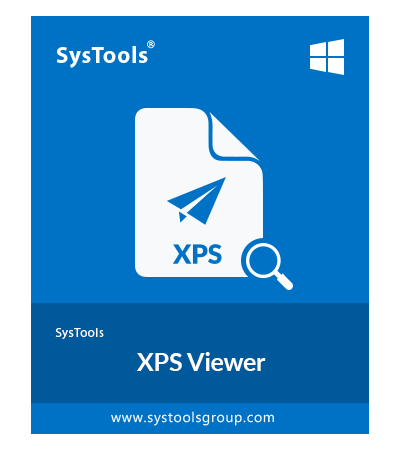SysTools XPS Viewer Pro
Preview, Search, Print & Export XPS / OXPS Files to PDF on Windows
- Allows to Preview & Export XPS / OXPS files to PDF & Print on Windows
- Provides Facility to Search within the .xps & .oxps documents
- Supports to preview all data items stored in the XPS / OXPS file
- Provides an option to Copy and Print XPS / OXPS file data
- Provides an option to zoom-in or zoom-out the content of XPS file
- Supports to Sort data items stored inside the XPS file by attributes
- Advance Search option to find any particular data in XPS file
- Facilitate users to export selective files and folder from XPS file
- Support Microsoft Windows 11 / 10 / 8.1 / 8 and all below versions
- No pre-installed applications need to open XPS files
Download Now
Safe & Secure
Free Live Demo - SysTools XPS Viewer Pro Tool Fully Secured Download Version