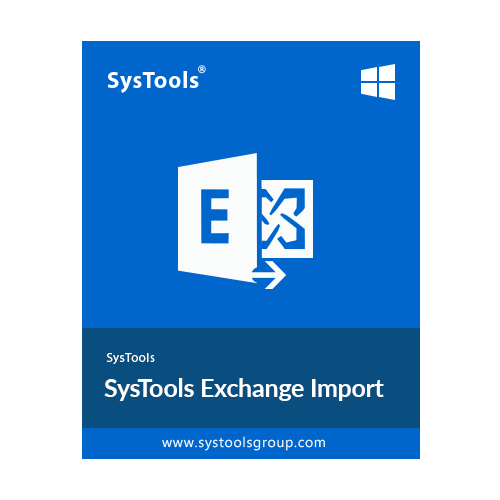SysTools Exchange Import
The High-Rated Exchange Import Software to Import MS Outlook PST Files into All Versions of Exchange Servers
- Import Data Files into Exchange Server mailbox in Bulk
- Prioritize Data Migration With Exchange Import Software
- This Tool Ensures Data Hierarchy & Integrity at the Destination
- Import Data Files to Multi-User Accounts via Admin Account
- Efficiently Import all Emails to Exchange Server Without Any Data Loss
- Supports Retry Failed Items, Re-Run Full Import & Delta Import features
- Utilize Date-Range Filter Options to Import the Specific Data Files
- Capable Enough to Import Different Types of Mailboxes in Exchange Server
- Provides Regular Updates on In-Progress, Pending & Completed Options
- Generates Comprehensive Import Summary & Detailed Report at the End
- Offers Mapping Features like Fetch Users, Import Users & Download Template
- Supports All Versions like Windows 2012 / 2016 Server, & Windows 10 / 11 (64-bit)
Free Live Demo: – SysTools Exchange Importer Software Fully Secured Download Version