
A top-rated utility by Exchange Administrators and technical experts globally for its efficient and frictionless Exchange to Office 365 migration. It prioritizes data integrity and security while completing the migration within the specified timeframe and budget.
Download Now
For Enterprise Users
Free Live Demo - SysTools Exchange to Microsoft Office 365 Fully Secured Download Version
SysTools Migration Services
A Hassle-Free Solution for Exchange to Office 365 Migration
Click on Enquiry Now to Know More
Our Achievements Over the Last Few Months!
674 Million+
Emails
10 Million+
Contacts
16 Million+
Calendars
Recognized By Gartner
Secure Authorization with Office 365 via OAuth 2.0
Encryption
Comprehensive Reports
ISO 9001:2015 and ISO 27001:2013 certified
24x7 Support


Retry Failed Items: Allows you to migrate any mailbox items that have failed to migrate in the first attempt. Choosing this option will make the software migrate only the failed items.
Re-Run Full Migration: Makes the software scan the complete mailbox and migrate any item that has failed to transfer due to any reason. This feature re-runs the entire migration process.
Delta Migration: Migrates/ exports only the data items that have arrived in the mailbox after the completion of the last migration process. It helps you to transfer only the newly-arrived data instead of the entire mailbox again and again. Just make sure that you are using the same machine while using this feature.
Track Real-Time Progress: This Exchange 2013, 2016, 2019 to O365 migration software enables users to keep track of the export process within the software panel. This feature helps you view the real-time progress of the migration job with the count of emails, contacts and calendars that are being migrated.
3 Types of Dashboard Customization:
Once the tool starts migrating Exchange servers to O365. You can track the progress of the migration process in the software panel.
Note: In order to switch dashboard mode, you have to refresh it.
Summary Report
This view generates the summary of the entire exported Microsoft Exchange data, including the success count, failed count, size and status.
Detailed Report
It contains a complete report of every mailbox in separate CSV files. The report stores data items like Source ID, Destination ID, Folder Name, File Name, Status, Error and Data Size.
Awards & Reviews
![]()

The Exchange to Office 365 tool is advanced enough to export the entire mailbox data from Exchange 2013, 2016, 2019 platform. It means users can easily transfer emails, calendar and contacts without losing any data. Additionally, it makes sure that the data integrity throughout the task is maintained.

Export Exchange Users Quickly
Exchange 2016 to Microsoft Office 365 migration tool makes the whole process of migration effortless and hassle-free. It allows you to transfer user accounts under a given Admin account in one go. The software is capable enough to quickly migrate Exchange mailboxes at a decent speed without causing any trouble.
(* The speed of transferring data might differ as it depends upon the configuration of the machine and Internet bandwidth.)

Prioritize Exchange User Accounts
SysTools Migrator lets you select any number of users to migrate from the provided list of source and destination accounts. Another unique feature of the utility is that users can set the priority of specific user accounts to export them before other mailboxes.

Option for Selective Exchange to Office 365 Migration
Users can also apply various filters to transfer only important/necessary data from Exchange accounts. There is a category-based filter to filter calendar, contacts or emails and a date filter to select data as per the specified date range.

Preserves Original Folder Structure
Exchange 2013 mailboxes to O365 migration tool helps users to maintain the original folder hierarchy of the source account. It makes sure that the folder structure of the Exchange mailbox is preserved and saves mailbox data in user-defined folders.

No Limitation on Account Size
This one-stop solution is advanced enough to export user account data of any size. Moreover, Admins can move ‘n’ number of Exchange 2019, 2016, 2013 mailboxes into Office 365 account. Users can easily transfer a large-sized account without losing any mailbox item.

Fetch Users from Server
The Exchange On-Premises to Office 365 Migration Tool offers two options to add users for migration:

Re-Run Exchange On-Premises to O365 Migration
Another advanced feature of the tool offers following functionality:

Stop & Start Migration
This application to migrate Exchange to O365 provides users with the option to stop the migration process, if required. This feature proves to be useful in case you encounter any error while migrating to Office 365. You can stop the process midway, fix the error, and then restart the process from where it was stopped.

Include Sub-Domain Users as Well
Another useful feature of the Exchange to Office 365 tool is that it allows you to migrate data from sub-domain users available in Exchange Server. Use it when you migrate Exchange to Office 365. To include any sub-domain users, you need to enable the checkbox while entering Exchange Server details.

Generate a Complete Log Report
Once the process of migrating Exchange mailboxes to O365 is completed, this utility provides a summary as well as a detailed report of the process. The summary report contains the count of successfully exported emails, contacts, calendars and all the failed items. The detailed report carries the complete information of the user account such as Source and Destination ID, Folder Name, File Name, and Status.
![]()
Live Export Progress Report
You can check the live status of the migration process and track the accounts’ migration through the user-friendly interface. The software displays the transfer progress in three stages— Pending, Progress, and Completed. Moreover, you can also check all the ongoing processes from the All tab.
Try Free Demo Version of the Utility to Migrate Exchange On-Premises to O365 Account
Software Download
Size: 177 MB
Version: 7.6.0
Release: Dec, 2025
MD5: 22139b67f85f9219810798b8dfbec65b
Trial Limitations
Limitations
The free trial version of Exchange Mailbox to Office 365 Migration software will transfer Emails, Contacts and Calendar for two user accounts only.
System Specifications
Hard Disk Space
Around 500 MB for installation & the tool requires at least 20GB of free space to store data
RAM
8 GB is recommended
Processor
Minimum 8 Core Processor
Application
Pre-Requisites
Pre-requisites for Microsoft Exchange as Source
Pre-requisites for Office 365 as Destination
Additional Requirements
Supported Editions
FAQs
![]()
![]()
![]()
![]()
![]()
![]()
![]()
![]()
Electronic Delivery
![]()
![]()
![]()
![]()
![]()
![]()
Software Customization
| Features | DEMO Version | FULL Version |
|---|---|---|
| Complete Exchange to MS Office 365 Migration | ||
| Maintains Folder Hierarchy | ||
| Date Filter on Mails, Contacts, & Calendars | ||
| Windows 10 & 11 / Windows Server 2012 / 2016 / 2019 / 2022 | ||
| User Priority-Based Migration | ||
| Generate Summary & Detailed Report | ||
| Support for Delta Migration | ||
| Unlimited Mailbox Data Migration | Migrate 2 User Accounts | |
| Cost | Free |
$35
(5 Users) |
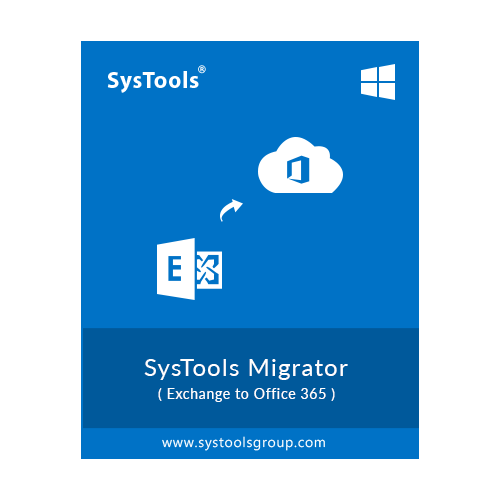
Try Before You Buy
Download Free Trial
5 Simple steps to perform Exchange to Office 365 Migration using this Tool:
The software does not enforce any mailbox size limitation. Users can transfer multiple Exchange user accounts to Microsoft O365 account irrespective of their size. This makes the entire process really simple and effortless.