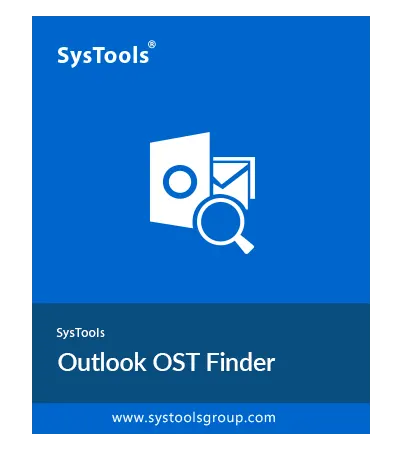SysTools OST Finder
Software to Search, Copy & Save OST Files from Machines under Same Network Domain
- Find & Locate OST files from machines under same network domain
- Scan, List and Preview the searched OST files with the name of machine
- Network domain credentials: Username & Password is required to search
- Allows to search in all system drives or within selective system drives
- Option to Copy OST files and export searched file list as CSV file
- No MS exchange server environment or MS Outlook installation needed
Free Live Demo - SysTools OST Finder Tool Fully Secured Download Version