SysTools Backup & Restore
Backup & Restore Mailbox and Drive Data to / from Cloud Platforms
Trusted by thousands of organizations all over the world
Backup & Restore Mailbox and Drive Data to / from Cloud Platforms
Trusted by thousands of organizations all over the world
What You Can Backup and Restore To/From Cloud?







Backup Cloud Mailboxes
This Backup and Restore utility is developed by the best technocrats wherein all the features are portrayed after understanding the requirements of the users. Using which, one can easily backup complete mailboxes from one cloud-based platform to MS Outlook supported format in a seamless way. The different data items, which can be archived include emails, contacts, documents and calendars.

Restore Cloud Backup
Besides backup feature, the software offers another remarkable feature i.e., the “Restore” option. Users can flawlessly retrieve the data items associated with MS Outlook account i.e., emails, contacts and calendars to cloud. All the features incorporated in the software are 100% result-oriented delivering precise results. One can perform the backup & restore process without facing any technical glitches using this error-free software.

Save & Restore Mailboxes Via Admin Account
To backup and restore various data items from cloud applications, users must possess an admin account. Without which, it is not possible to implement the procedure. Moreover, it is required to input admin credentials cloud platforms in the given fields. Once domains get connected with the admin account, the backup / restore process can be initiated.

Date-Range Filters
While performing the backup or restore process of mailboxes, one can save or retrieve the desired data rather than saving or restoring all the data. This can be done using “Date filter” option. Users need to specify the date ranges wherein the data which falls under the mentioned date range will be saved or restored. This feature can be availed for emails, contacts, calendars, etc.

Concurrent Backup & Restore Option
If there are multiple user accounts, which need to be saved or restored as per the requirement to the destination cloud account. The software provides concurrent backup and restore functionality wherein one can save or restore the user account’s data in batch-wise. One can set a maximum of 5 user accounts to perform the process.

Prioritize Preferred User Mailboxes
During the backup and restore process of user accounts, one can set priority to the desired user mailboxes. With this option, all the user accounts, which are prioritized will be processed first from source to the intended destination platform. To be more precise, it allows to predefine the order of user accounts to be saved or restored when there is a long list of user mailboxes.
Countries
15 +
Mailboxes Backup & Restored
1 Million +
Successful Operations
5000 +


Add Multiple Users
Customize Backup / Restore Option





Re-Run Options to Backup & Restore Cloud Data
SysTools Backup & Restore Tool Specifications
Download Tool For Backup Data From Cloud & Restore It
Software Download
Trial Limitations
Limitations
Trial version of SysTools Backup & Restore Tool will backup / restore complete data(Email, Contacts, Calendar,etc.) for 2 users.
System Specifications
(Windows)
Hard Disk Space
Around 500 MB for installation & tool requires atleast 5GB of free space to store data
RAM
Minimum 8 GB of RAM is recommended
Processor
Minimum 8 core Processor 2.3 GHz Processor
(Mac)
Hard Disk Space
Around 500 MB for installation & tool requires atleast 5GB of free space to store data
RAM
Minimum 8 GB of RAM is recommended
Processor
Mac Computer with Intel Processor
Mac Computer with Apple Silicon (Apple M1)
Supported Editions
Pre Requisites
Product Guides
FAQs








Electronic Delivery

| Features | DEMO Version | FULL Version |
|---|---|---|
| Browse CSV to Add Details | ||
| Date Filter for Mail, Document, Calendar, Contacts | ||
| Backup / Restore Report | ||
| Backup / Restore Data Between Multiple Cloud Platforms | ||
| Softwares Available for Windows | ||
| User Priority Based Backup | ||
| Unlimited Data Backup / Restore | Backup or Restore 2 User Account | |
| Cost | Free | $5 Per User |
Who All Can Be Benefited?

SysTools Backup & Restore Utility is helpful tool for IT Admins also to perform the batch backup/restore data of multiple cloud users.

The detailed reporting with proper error handling make this tool more worthy for managers to have a proper track record

Convenient approach for individual users in order to backup / restore a large amount of data to/from cloud platform
Listed Commonly Asked Questions and Answers
Yes. Users can easily perform the backup and retrieve operation for the desired mailbox items like emails, contacts, calendars, etc. For that, select the desired data item from the Workload section.
Yes. Users can make use of “Date filter” option to backup cloud data to MS Outlook or to restore PST data to cloud application. Using which, only the data, which comes under TO and FROM fields will be considered for the backup or restore process.
Yes. Avail “Delta Restore” option from the Restore section. With this, only the recently arrived set of data from the user account will be retrieved in the cloud account.
Yes. Go to Settings>> Application Settings>> Concurrent User from the panel and set a maximum of 5 user mailboxes. By availing this setting, the software will automatically perform the backup or restore operation by the defined mailboxes in batch.
Yes. Using “Fetch User” or “Import User” option, users can easily map the source account with the desired destination account. Moreover, with the “Fetch User” option, one needs to map the accounts manually. However, using the “Import User” option, upload the CSV file consisting of mapped user accounts.
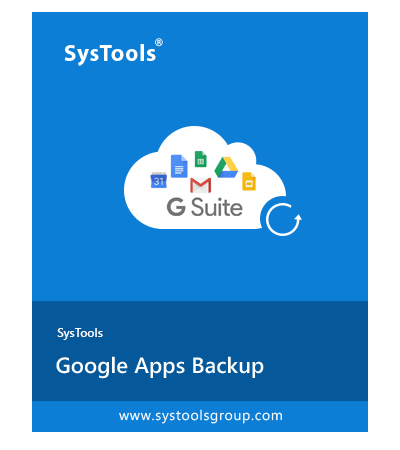
Try Before You Buy
Download Demo Version