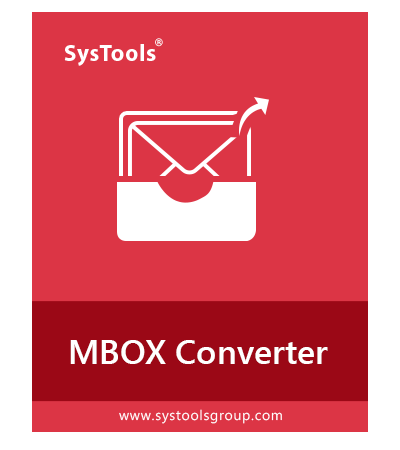- Allows to convert emails from Mac SeaMonkey to Outlook PST file in bulk
- Option to retain the folder structure of email during migration process.
- Keeps all the Metadata properties of SeaMonkey mail with attachments
- Inline images and HTML formatting of email body is maintained
- Offers an option to filter SeaMonkey emails for the specific date range
- Either merge all the SeaMonkey files or create a new PST for each file
- Multiple export options: PST, EML, EMLX, MSG, PDF, HTML
- No need to install any other email client to import SeaMonkey Mac profile
- Software is compatible with all the latest versions of Mac
Free Live Demo - SysTools Mac SeaMonkey to PST Converter Fully Secured Download Version
SeaMonkey Mailbox Files
SeaMonkey stores its emails and atttachments in MBOX file format. These files are stored within the profile folder on your Mac.
Default Location on Mac is: ~/Library/Application Support/SeaMonkey
Highlighted Features of Mac SeaMonkey Mail to Outlook Converter Tool

Convert SeaMonkey Mail to Outlook on Mac
In order to transfer SeaMonkey emails to MS Outlook on Mac machine, the user can freely use this software. It helps to migrate emails from SeaMonkey without any file size limit. Also, it will automatically upload and scan all the data from SeaMonkey account and export it to Outlook PST format for accessing it.

Allow User to Retain Mail Attributes
The Mac SeaMonkey to PST migrator tool is designed that allows to preserve all meta properties like To, Cc, Bcc, subject, date and other header information. Moreover, it will keep all the attributes of an email remains intact as original throughout the entire conversion process.

Move Multiple SeaMonkey Files in Bulk
Users can export one or more Mac SeaMonkey data files to PST format at once with this useful Mac SeaMonkey to Outlook Converter. While using this tool, the user can also generate a single PST file by combining all the SeaMonkey files. Additionaly, you can also convert SeaMonkey Mail to Outlook by generating separate PST files for each Seamonkey file.

Option of Selective Data Conversion
With Mac SeaMonkey Mail to Outlook Exporter tool, one can simply export the selective emails from SeaMonkey profile by using the date-based filter option. Moreover, users can save all these emails in an ordered way by maintaining the folder hierarchy during email conversion.

Date Based Filter Option
The SeaMonkey to MS Outloook Converter software offers a date based filter option for emails. While converting the SeaMonkey database to the featured file formats, you can apply the filtration option to only move selected emails. The user just need to enter the specific date range in “to” and “from” field, afterwards, the tool will export only selected emails to PST format.

Custom Settings
The software supports multiple settings to customize the export process. Users can select "Create single PST" setting to merge all the SeaMonkey files into a single PST file. While the "Split" option can split the mailbox file into several PST files of specified size.

Support SBD files
The tool supports the SBD files that SeaMonkey uses to maintain its folder structure. Users can directly select the SBD folder and convert all the underlying mailbox files with folder strcture intact.

Compatible With Mac OS X Versions
This Mac SeaMonkey to Outlook PST Converter is built with high-tech algorithms and also compatible with Mac OS 10.10 and 10.11 versions. This software will support SeaMonkey emails created by all the versions of Mac platform also. So, a Mac OS X user can easily transfer SeaMonkey to new computer Microsoft Outlook PST data file format.
SysTools Mac SeaMonkey To PST Converter Specifications
Trial Limitations
Limitations
Demo version of SeaMonkey to Outlook Migration software will generate Preview & Export only 25 Items per Folder from SeaMonkey to Outlook PST on MAC OSX.
System Specifications
Hard Disk Space
100 MB of free hard disk space required
RAM
2 GB is recommended
Processor
Intel ® processor
Application
Pre-Requisites
- Java JDK & JRE 8 should be installed in the system. To know more, Click Here
- Internet connection required for receiving updates
Supported Editions
MAC OS X 10.8 (Mountain Lion), Mac OS X 10.9 (Mavericks), Mac OS X 10.10 (Yosemite), Mac OS X 10.11 (EI Capitan), macOS 10.12 (Sierra), macOS 10.13 (High Sierra), macOS 10.14 (Mojave).
FAQs








Electronic Delivery






Software Customization
If you need to customize Evolution to PST tool or need additional features then, Request Quote
DEMO and Licensed Version
Get an Overview of Mac SeaMonkey Mail to PST Converter Features
| Features | DEMO Version | FULL Version |
|---|---|---|
| Add SeaMonkey File(s) & Folder | ||
| Support No extension & SBD files | ||
| Allows Date Filters Option | ||
| Generate one PST file | ||
| Create different PST for all SeaMonkey files | ||
| On-Disk Folder Heirarchy | ||
| Mac OS X 10.8 & above Supported | ||
| Export SeaMonkey Mail to PST, HTML, PDF, EML, EMLX, MSG | First 25 emails/folder | |
| Cost | FREE | $49 |
Frequently Asked Questions
Listed Common User Queries and Solution regarding SeaMonkey converter
Yes, this software permits the user to save multiple data from SeaMonkey into a single PST format without any difficulty.
Some other features provided by the tool are mentioned below:
- Smooth Installation of SeaMonkey to PST Converter on MAC OS X 10.10 & above
- Select Multiple Mac SeaMonkey Database File(s) or Folder at once
- Choose to Export Mac SeaMonkey Mail to PST along with 5 other options
- Provides Email Filtering Options while moving Mac SeaMonkey to Outlook
- Set you own destination location for saving SeaMonkey files
- Option to generate single or multiple PST files as per requirements
Yes, Of Course, this application can export SeaMonkey Mail to Outlook PST along with attachments in bulk.
No, it is not mandatory to have SeaMonkey email client on the Mac machine. The user can freely export all emails to PST format without any hassle with this Mac SeaMonkey to MS Outlook converter tool.
No, this tool is programmed in such a way that it does not have any file size restriction when converting emails from Mac SeaMonkey to Outlook PST format.