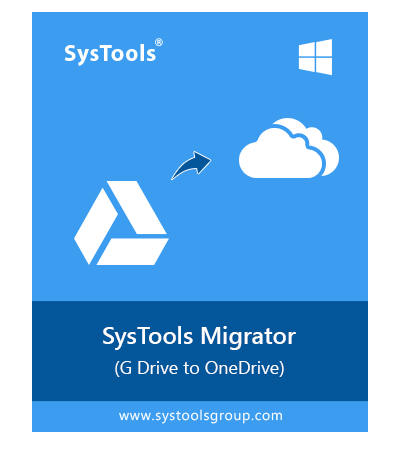- Migrate Google Drive files to OneDrive for business and work
- Ability to export all document items, i.e., doc files, photos, PDFs, Excel files, etc.
- Offers two types of permissions - read and write
- Migrate password protected files or documents
- Date filters option to transfer Google Drive files to OneDrive
- Retain folder structure when migrating Google Drive data to OneDrive
- The tool comes with file and folder permission
- Provide option to add multiple migration project from source to destination
- Easily transfer all Google Data like docs, drawings, slides, sheets, and forms
- Three options to add users: Fetch Users, Import Users, and Download Template
- Allows you to set user as a priority when transferring your data.
- Migrate document permissions from Google Drive to Microsoft OneDrive
- Tool supports Windows and Linux Operating Systems
Free Live Demo - SysTools Google Drive to OneDrive Migration Tool Fully Secured Download Version