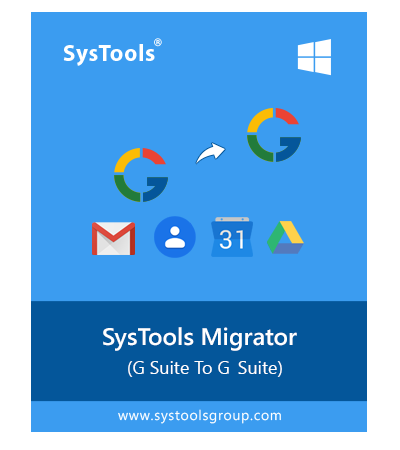G Suite to G Suite Migration Tool
Offers End-to-End Migration of Whole Google Workspace Data Efficiently
- Migrate emails, contacts, calendar & drive data simultaneously
- Admin Credentials are required of both source & destination G Suite Domains
- Migrate G Suite attachments along with emails to new domain
- Control data migration to new G Suite domain via Data-Range filters
- Multiple User Mapping options to map source & destination user IDs
- Delta Migration facility to only migrate newly arrived data
- Facility to Assign Priority to users while performing G Suite email migration
- Two options to perform Source and Destination User ID mapping
- Facilitate users with Dashboard to see all migration details on home screen
- Two options to save migration report: Summary Report & Detailed CSV Reporting
- Specialized Error Handlers to auto-detects failure during migration
- Software is tested to migrate data with speed of 40 Gb* per hour
- Migrate G Suite to G Suite on multiple Operating SysTems
Free Live Demo - SysTools G Suite Migrator Fully Secured Download Version Online
Pre-Requisites : Create Google Console Project