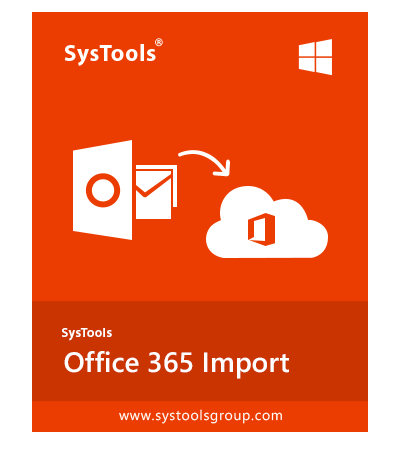Q :
How do I import PST to Office 365 archive with this tool?
|
5 Easy Steps to import PST files to Office 365 are:
- Step-1: Download & Run Office 365 Import Tool
- Step-2: Choose Office 365 & Outlook as Platforms
- Step-3: Select Required Workload& Apply Filter
- Step-4: Authenticate Source & Destination Platforms
- Step-5: Select Users & then Start Import Process
|
Q :
Can I use this tool to import PST to Office on the Mac machine?
“I am a Mac OS X user and have a user account on Office 365. Can I also use this software on Mac machine successfully?”
|
No, this PST to Office 365 Migration tool does not support Mac OS. It allows you to import PST file to Office 365 on the Windows platform only. |
Q :
How can I import Contacts & Calendars from PST to my Office 365 account without Outlook?
“Are my calendar items imported to my live calendar in Office 365”
|
By using the software, you can upload PST to Office 365 user account. This tool allows you to import emails, contacts, and calendars PST into Office 365. In addition, it imports calendar items to live calendar in Office 365 directly. |
Q :
Can I import PST to Office 365 for uploading some important data of October month only?
|
Yes, you can migrate the PST files to Office 365 account of a specific month only by specifying a start and an end date provided in the UI of the software. This option will help you to import data of a specific month to Office 365 account. |
Q :
Does this software support the PST file shared on the network drive also?
“The PST file that I want to import to Office 365 is stored on my Office network drive. So will it be possible for me to browse it directly from there only?”
|
Yes, this PST to Office 365 migration tool is designed in such a smart way that it lets users browse files stored on any network drive without any problem. |
Q :
Will this tool maintain my folders orientation in Office 365 when I import my PST file into Office 365?
“I want to create a separate folder of PST file that I want to import to Office 365 so that it becomes easy for me to access them. Will it be possible with the help of this software?”
|
Yes, this software preserves the hierarchy of folder structure & technical properties related to Metadata when you upload PST to Office 365 mailbox. |
Q :
Does the software allow me to import PST file to Outlook 2016 to Office 365 account?
|
Yes, this software supports PST files of MS Outlook 2019 / 2016/ 2013/ 2010 and lower versions. |
Q :
Is there any way to know how much data from my PST file is imported to my Office 365 account successfully?
|
Yes, this software generates a complete report that can help you analyze the files/data, that have been imported to your Office 365 account successfully. |
Q :
Can I import one PST files to three different Office 365 accounts?
|
No, you are not allowed to import one PST files to multiple user accounts using this software. |
Q :
Does this O365 Import software support the migration of shared mailboxes from Office 365?
|
Yes, this tool supports the transfer of Microsoft 365 shared mailboxes into any shared mailbox or user mailbox. |
Q :
Which are the O365 Subscription plans supported by Office 365 Import utility?
|
 |
Q :
Can I import multiple PST files into Office 365?
|
Yes, you can import data from multiple PST file to an Office 365 account using this software. |
Q :
Does this Software allow us to import PST file to Office 365 without admin credentials?
|
No, this utility allows you to upload PST files to Office 365 using the admin account only. |
Q :
Can I use this software to import Outlook 2019 PST file to Office 365 account?
|
Yes, this software supports PST file of MS Outlook 2019 / 2016 / 2013 / 2010 and lower versions. |