OneDrive to Google Drive Migration Tool
Best Utility to Transfer Files & Documents from OneDrive to G Drive Account Securely
- Allows to Move all Documents from Microsoft OneDrive Account
- Migrate Data from Single / Multiple Users as Per Your Requirement
- Admin Credentials are required to transfer documents and files
- Export Items: Docx, PPTX, XLSX, Images etc., stored within O365 OneDrive
- Migrate document Permissions from Source (OneDrive) to destination (G Drive)
- Option for Selective User Migration between Onedrive & G Drive Accounts
- You can Set Priority of Migration Order by Choosing User Priority Option
- Supports Delta Migration to move newly arrived files or documents
- Analyse Details Successful Document Migration of All Users with CSV Reporting
Free Live Demo - SysTools OneDrive Documents to G Drive Migrator Tool Fully Secured Download Version
Pre-Requisites : Create Google Console Project & Add Scopes Register application with Microsoft AD
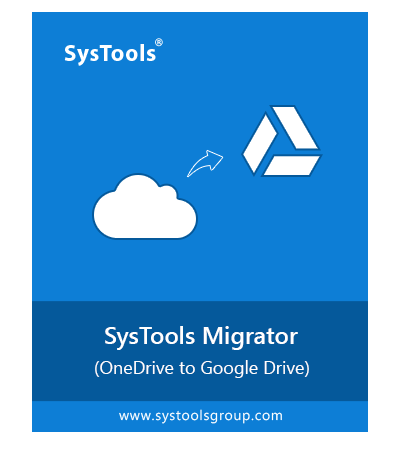
 Download Now
Download Now 



























