SysTools Migrator for Office 365 to G Suite Migration
Securely move data from Office 365 to G Suite platform with a feature-rich software that has a high success rate. Migrate unlimited O365 cloud data – Email, Contacts, Calendars, Documents to G Suite with this leading and simplified solution.
- Migrate Office 365 Mailbox - Emails, Calendars, Contacts, Documents
- Transfer User Mailbox Data in O365 to G Suite Account
- Move Multiple Office 365 Mailboxes to Google Workspace in Single Attempt
- Selective Data Migration Through Multiple Filter Options
- Priority Feature for Early Migration of Specific User Accounts
- Multiple Options to Add Users i.e. Fetch Users or Import Users
- Enable / Disable Migrate Document Permissions / User Group Mapping
- Concurrent Migration to Transfer Multiple User Mailboxes Simultaneously
- Transfer Newly Arrived or Modified Data Through Delta Migration
- Office 365 to Google Apps Migrator Shows Real Time Progress Status of Task
- Generates the Summary & Detailed Report of Imported Items
- Compatible with Windows 10 (64-bit) & Windows Server 2012 / 2016
Free Live Demo - SysTools Office 365 to G Suite Migration Tool Fully Secured Download Version
SysTools Migration Services
An End to End Migration Solution For All the Office 365 Users
Get a Complete Migration Solution For Office 365
Entire Office 365 to Google Apps Migration in Small Time Frame
![]()
What Does It Migrate?
Using this software, an administrator can complete the data transfer from Office 365 to G Suite in a shortest possible time along with all data folders of Office 365 account. It includes migration of the following items:-
- Office 365 Emails – Emails of any size along with associated attachment from all mail folders can migrate by tool into designated G Suite account. Plus, the folder hierarchy and all the important mail attributes – Subject, Single or Multiple To / CC / BCC are kept intact after the process.
- Office 365 Documents – Migrate documents from Office 365 to Google Apps, along with Folder & File permission from Source O365 user accounts while maintaining the folder structure same.
- Office 365 Contacts – The contacts migrate from O365 to G Suite by the tool includes one or more Email addresses, Business, Home, and Mobile number, IM address, Company name, First name, Last name, Job title, Image and much more fields in the targeted accounts.
- Office 365 Calendars – Without any hassle, move Office 365 Calendar to G Suite account. Along with this, all the details including Folder Colour, Reminders, Location, Attendees status, All day event remains unchanged after the migration task.
Note:- Special character and the Foreign language in Calendar entries are supported by the software.
3 Different Modes for Re-Run Migration Process
Smooth Office 365 to G Suite Migration With Different Approaches
The software aims to complete the whole data transfer from Office 365 to G Suite in a short time. It gives 3 modes for re-run migration these are:
- Retry Failed Items: This mode will migrate all those items which are failed to get migrated in the initial run.
- Re-Run Full Migration: This mode will re-run all the categories that may have skipped during the initial run.
- Delta Migration: After the completion of the migration process, this mode will migrate newly or modified data from O365 to G Suite.
Different Options to Add Users
-
The software gives three options to add users these are as follows:
1. Fetch Users:
It will automatically fetch all the source user accounts into the software.
-
2. Import Users:
It allows us to import a CSV file containing the id of source and destination accounts.
-
3. Download Template:
This option will create a CSV file for import.
Why Users Trust SysTools Migrator for Office 365 to G Suite Migration
Recognized By Gartner
Secure Authorization with Office 365 via OAuth 2.0
Encryption
Comprehensive Reports
ISO 9001:2015 and ISO 27001:2013 certified
24x7 Support
Magnificent Features of Office 365 to G Suite Migration Tool
Perfect Tool for Office 365 to Google Apps Migration With Emails, Documents, Calendar, and Contact Data
![]()

O365 to G Suite Platform Migration
Software has potential to perform complete migration from one cloud platform to different cloud email platform in minimum span of time. It export all important data from Office 365 suite such as Emails, Attachment, Contacts, Calendar Entries to any G Suite plan without compromising the data quality. Along with this, it provides Mapping facility to efficiently map Source user address with Google Apps.

Import the Data That You Want
With the Date Filter feature, the user can filter out the particular user mailbox data items and transfer from Office 365 to G Suite. It is applicable on all Office 365 data items – Mails, Documents, Contacts, Calendars. This feature allows users to enter a date range that will examine by the tool and involve only those items that processed in between the mentioned time line. Besides this, user is independent to either migrate data of all the data folders or selective one.

Streamline User Interface
The Office 365 to G Suite Migrator has an extreme interface which is very much flexible and self-explanatory. It is designed in such a manner that it offers a positive data migration experience for naive and professional users. Thus multiple users account can be migrate from O365 to G Suite with this self-guided interface.

Transfer Unlimited O365 Users Data
Administrator is free to move any number of users into the targeted Google Apps account. There is no constraint apply to the users number. With the Office 365 to G Suite migration tool, users can migrate single or multiple users mailbox data into G Suite account without altering the data quality.

Option to Select User & Priority
The software shows each Source Email Id and its corresponding Destination Email ID on the Users dashboard. Here, you can select a desired number of users for the migration from all the mentioned Source Email ID. Apart from this, Office 365 to Google Apps migration utility provides the option of set User Priority. It allows the users to select the users’ ID whose data going to be transfer in G Suite first.

Preserve Folder Structure
Software is built with various robust features and maintaining the folder hierarchy is one of them. No matter which O365 data folder (Mails, Contacts, Documents, Calendars) administrator will migrate, the folder structure remains unchanged after data transfer from Office 365 to G Suite. User will get the same nested folders and data at designated location.

Provides Download Report Option
After completing the migration from Office 365 to G Suite users can click the Download Report button. With this, they can download the reports in 2 formats:
- Summary Report: It is in CSV file format containing the migration report of all the selected users for Office 365 to G Suite Migration.
- Detailed Report: The detailed report will be generated for each individual user, containing the details of the category & the items migrated during the process.

Advance Settings
SysTools Migrator offers the most effective way to transmit data from one email system to another one by providing the Concurrent Migration Approach. Also, in the Settings tab it provides two ways to fine tune the migration process:
Enable Multiple Accounts: Enabling this option will add multiple migration projects in source & destination screen. It is used to migrate multiple users account concurrently.
Concurrent Users: It is the another important feature of the software to move data from Office 365 to G Suite is that it enables users to set the maximum number of users that will be migrated concurrently per project.

Real-Time Migration Status & View
Office 365 to G Suite Migration Tool provides the status of an on-going import procedure on its dashboard. Here, you can track the status of the migrated item at three different stages – Pending, Processing, Completed. Also, the software 2 options to view mailbox data i.e. List View & Tile View.

Validate Options
This option validates the users that are selected for the O365 to G Suite migration. Validation includes these checks:
- The provided email addresses are valid
- Accounts having access to the selected Workload i.e. Category
Also, it is mandatory that all users must be valid & should have all necessary permissions allotted to them before starting the data migration from Office 365 to G Suite.
Office 365 to Google Apps Migration Tool Specifications
Trail Edition of the Tool to Migrate or Move Office 365 user mailbox data into G Suite platform
Download for Windows
Download Now
100% Safe & Secure
Size : 222 MB
Version : 6.9.0
MD5 : 299bf97226fc14e4f2d2446637e5d443
Download for Linux
![]() Download Now
Download Now
100% Safe & Secure
Size : 88.4 MB
Version : 5.5.0
MD5 : 121def6d992374101c96103b4ca5df4a
Trial Limitations
Limitations
The demo version of Office 365 to G Suite Migration Tool will export complete data (Mails, Contacts, Calendar & Contacts) from two user account only.
System Specifications
Hard Disk Space
Around 500 MB for installation & tool requires at least 20GB of free space to store data
RAM
Minimum 8 GB of RAM is recommended
Processor
Minimum 8 core Processor
Application
Pre-Requisites
- Minimum Microsoft .NET Framework 4.8.0
- Microsoft Visual C++ Redistributable Latest (Visual Studio 2015, 2017, 2019, and 2022) Should Be Installed. Download
- Destination User(s) should be already created at G Suite destination Admin account.


Pre-requisites for Office 365 as source
- Create Console Project in Office 365. Azure Cloud Console Project Creation Steps
- Admin account must have Office 365 license assigned, you must be able to access OWA for admin.
- Make sure to enter Application ID.
Pre-requisites for G Suite as destination
- Create Google Console Project & Add Scope to validate the G Suite admin account. Create Google Console Project
- Enter Service Account Client ID & P12 Key path of Google Console Project.
Supported Editions
For Windows: Windows 2012 / 2016 Server, Windows 10, 11 (64-bit)
For Linux: Ubuntu 18.04 LTS
Architecture: x86-64
FAQs
![]()
![]()
![]()
![]()
![]()
![]()
![]()
![]()
Electronic Delivery
![]()
![]()
![]()
![]()
![]()
![]()
Software Customization
If you need to customize Office 365 to G Suite Migration Tool or need additional features then, Request Quote.
MIGRATOR FOR O365 to G SUITE – FEATURE COMPARISON
Get an Overview of Office 365 to Google Apps Migration Tool – Demo & Licensed Version
| Features | DEMO Version | FULL Version |
|---|---|---|
| Migrate from Office 365 to G Suite | ||
| Fetch User Accounts | ||
| Date Filter for Mail, Document, Calendar, Contacts | ||
| Generate Summary & Detailed Report | ||
| Available for both Windows / Linux | ||
| User Priority Based Migration | ||
| Delta Migration Support | ||
| Unlimited Mailbox Data Migration | Migrate 2 User Account | |
| Cost | Free | $25 (5 User) |
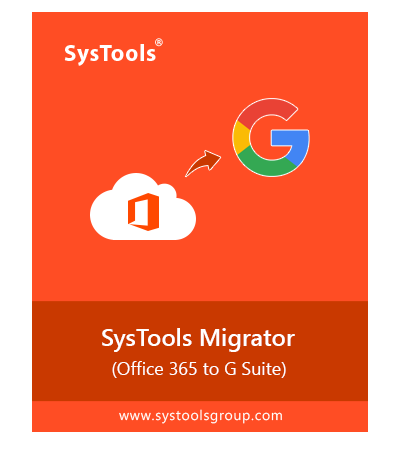
Try Before You Buy
Download Free Trial
- No Restrictions on File Size During Migration
- Trusted by Millions of Users Worldwide
- First Choice of MVPs and Administrators
- 100% Safe & Reliable Tool to Use
Queries Related to Office 365 to G Suite Migration Tool
Users Query Related to Export, Transfer mailbox Data from Office 365 to Google Apps Account
You must have admin credentials of both O365 and destination G Suite account to perform the same.
6 Simple Steps to migrate O365 to Google Apps:
- Step 1: Download & Run SysTools Office 365 to G Suite Migration Tool
- Step 2: Select Mailbox Items and Apply Date Filter
- Step 3: Add “Office 365” admin credential & click on Validate
- Step 4: Enter “G Suite” admin credential & click Validate
- Step 5: After fetching user accounts click on Validate
- Step 6: Click the Start Migration button to begin platform migration
Yes, the software has a Categories option where user can easily opt for any folder – Mails, Calendars, Contacts, Documents. By default, all the options are selected. It also help you to effortlessly migrate G Suite to Office 365 account.







