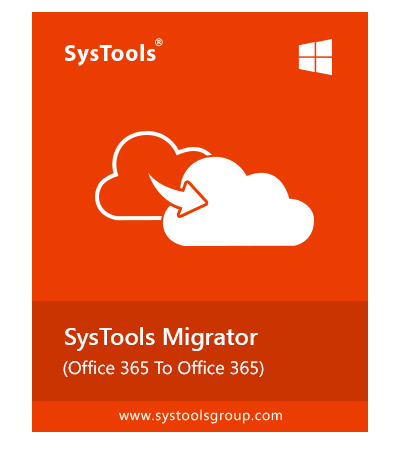Email: The Office 365 migration tool facilitates the transfer of emails and all associated metadata from source to target. This comprehensive migration includes:
- Inline Images
- BCC
- Subject
- Date
- CC
- Message Body
Attachements: The software keeps all attachments preserved during the Office 365 to Office 365 migration. It also ensures that emails and their attachments are migrated seamlessly.
- JPEG
- JPG
- TXT
- DOCS
- MP4
- XLS
- PNG
- ZIP
- PPT
Task: The tool for Office 365 email migration, transfers all notes and task items from one Microsoft 365 to another without any hassle.
Contacts: The Office 365 to Office 365 migration tool imports complete contact information from Exchange online mailboxes, including all business and personal details.
- Contact Address
- Business Email Address
- Profile Photo
- Location
- Work
- Mobile
- Attachments
Calendars: SysTools Microsoft 365 migration software moves complete calendar information, including Start Time, End Time, Status, Time Zone, Attachments, Recurrence Pattern, and Location.
Calendar Types:
- Appointments
- Meetings
- Recurring meetings & Events
- Events
- Tasks
Personal Chat: SysTools Microsoft 365 migration software moves personal chat to the destination account with following details.
Important Note:
- Chat messages from the last 2 months will get migrated.
- All chats will be migrated on behalf of the temporary user.
- Every One-to-One Chat, Group Chat, and Calendar Event Chat will be migrated as a group chat.
- Users present in the source domain are considered for the chat migration.
- Chat of deleted or removed users will not be included in the migration.
- The user cannot perform Re-Run, Retry, or Delta migration after ‘Mark Chat Complete’.
- In case of Retry Failed or Re-Run migration, the sequence of chat messages will not be maintained.
- Self chat migration is not supported.