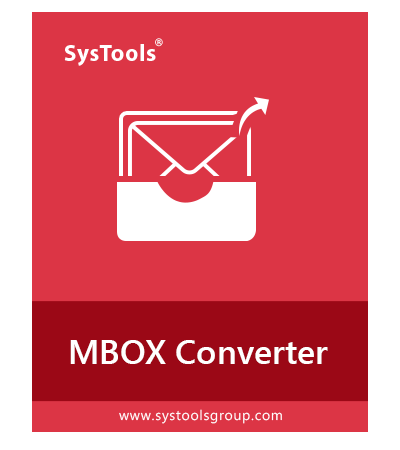
SysTools MBOX to PST Converter
Best Tool to Export MBOX to Outlook PST File on Mac and Windows OS
SysTools MBOX to Outlook Converter software is designed for exporting MBOX to PST file format. Download free trial version and convert MBOX to PST file to easily migrate inbox.mbox, drafts.mbox, Sent.mbox, Trash.mbox, Deleted Items.mbox to Outlook PST format.
- Allows to Convert MBOX Files to PST, PDF, EML, MSG, NSF, HTML File Format
- Provides Preview MBOX File Attributes Before Exporting to PST File Format
- Capable to Migrate All Email Content from Selected MBOX Files and Folders
- Convert MBX, MBS, MBOX into Outlook PST Format in A Seamless Manner
- Browse and Export Orphan MBOX File to PST or Any Other File Format
- Auto-Detect The Mailbox Associated with Common Email Clients on The System
- Folder Mode: Use It to Add A Folder Containing Multiple MBOX Files
- By Default, The Tool Create A PST File for Each MBOX File Individually
- Option to Merge Multiple MBOX Files into A Single PST File Easily
- Provides Different Preview Modes to View MBOX Emails with Attachments
- Software Allows User's to Bulk Convert MBOX Files into PST Format
- No MS Outlook installation required to Perform MBOX to PST Conversion
- Download Converter for MBOX to PST and Install It on Windows or Mac OS
Free Live Demo - SysTools MBOX to Outlook Converter Fully Secured Download Version




























